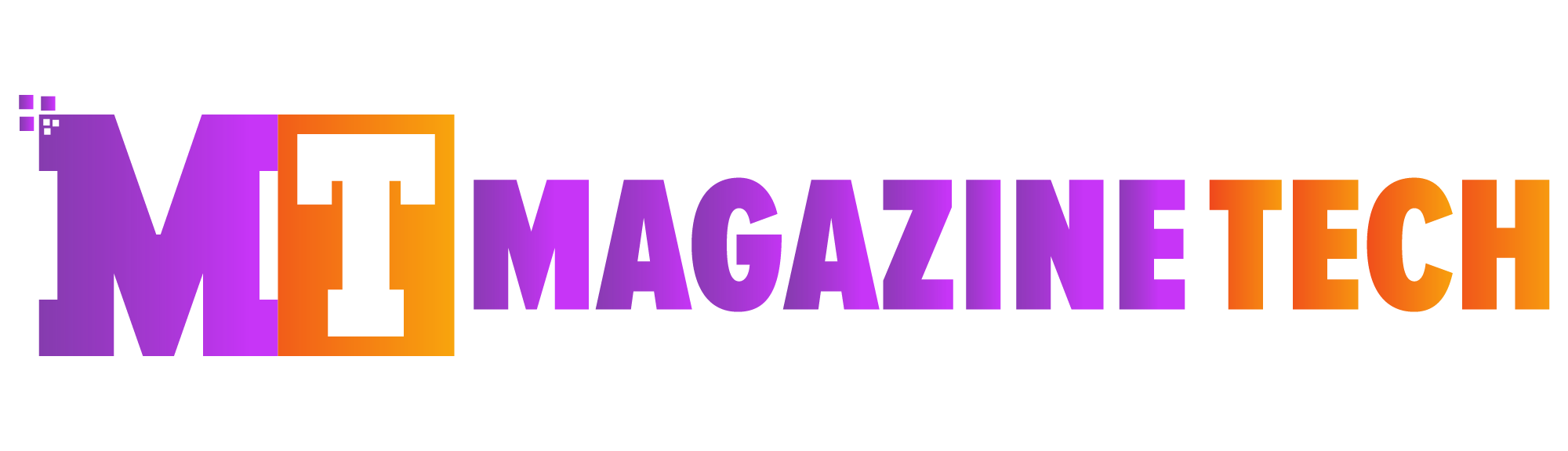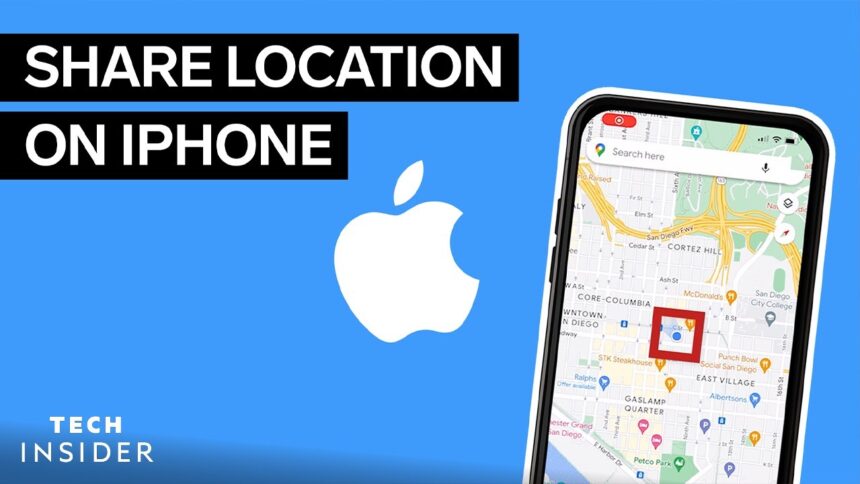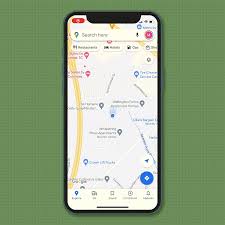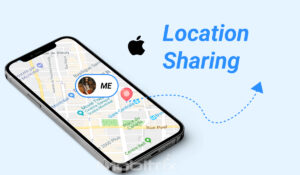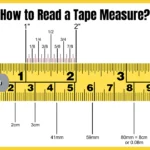Sharing your location on an iPhone is an incredibly useful feature that helps you stay connected with friends and family. Whether you’re trying to meet up with someone, share your whereabouts for safety reasons, or just let people know where you are, the iPhone offers several easy ways to share your location. This guide will walk you through how to share location on iPhone using different methods and apps.
Why Share Your Location on iPhone?
Before we get into the steps on how to share your location on iPhone, it’s helpful to understand why you might want to do so. Sharing your location can be especially important for the following reasons:
-
Safety: In case of emergencies, you can easily share your location with others so they can reach you.
-
Meeting Up: When you’re meeting friends or family, it’s convenient to share your location for better coordination.
-
Tracking: You can share your location with trusted people to keep them updated on your whereabouts.
-
Navigation Help: If you’re lost or unfamiliar with an area, sharing your location can help others guide you.
Now, let’s explore the various ways to share your location on iPhone.
How to Share Location on iPhone Using iMessage
One of the easiest ways to share your location on iPhone is through iMessage. Apple’s iMessage allows you to send messages along with your current location to anyone in your contact list.
Step-by-Step Guide for Sharing Location via iMessage:
-
Open the Messages App: Launch the Messages app on your iPhone.
-
Select a Conversation: Tap on the conversation where you want to share your location.
-
Tap the “i” Icon: In the upper-right corner of the chat window, tap the small “i” icon to access additional options.
-
Choose “Send My Current Location”: Scroll down and select “Send My Current Location.” Your current GPS location will be sent as a map to the recipient.
-
Option to Share Live Location: If you want to continuously share your location with someone, tap “Share My Location” instead. This will update your location in real-time for the duration you choose.
By using iMessage, you’re sharing your real-time location with your friends and family members securely. This method is simple, fast, and effective for quick location sharing.
How to Share Location on iPhone Using the Find My App
Apple’s Find My app provides an excellent way to share your location with trusted contacts. It offers more control over your privacy and allows you to manage who sees your location and for how long.
Step-by-Step Guide for Sharing Location via Find My:
-
Open the Find My App: Tap the “Find My” app on your iPhone’s home screen.
-
Go to the People Tab: At the bottom of the screen, tap the “People” tab.
-
Select “Share My Location”: Tap “Share My Location,” and then select the contact with whom you want to share your location.
-
Choose a Method of Sharing: You can share your location via iMessage or email. If the person is already in your contacts, you’ll see their name listed here.
-
Choose Duration: Select whether you want to share your location for a set period, such as one hour, or until you turn it off manually.
This method is a great option for anyone who needs to share their location on iPhone for an extended period. The Find My app also provides additional features like location tracking and finding lost devices.
How to Share Location on iPhone Using Google Maps
If you prefer using Google Maps, you can easily share your location through the Google Maps app, which offers a real-time location sharing feature. It’s especially useful for Android users, as Google Maps works seamlessly across both iOS and Android platforms.
Step-by-Step Guide for Sharing Location via Google Maps:
-
Open Google Maps: Launch the Google Maps app on your iPhone.
-
Tap the Menu Button: In the upper-left corner, tap the three horizontal lines to open the menu.
-
Select “Location Sharing”: From the menu, choose the “Location Sharing” option.
-
Select “Share Location”: Tap “Share Location,” and then choose a contact from your phone or share it via a link.
-
Set Duration: Google Maps will allow you to select how long you want to share your location, from 1 hour to indefinitely.
Sharing your location via Google Maps is a great choice for people who need a cross-platform location-sharing tool or want to keep things synced with their Google account.
How to Share Location on iPhone Using WhatsApp
For those who prefer using third-party messaging apps, WhatsApp is another popular app that allows you to share your location with contacts. WhatsApp’s location-sharing feature is easy to use and offers options for sharing your live location in real-time.
Step-by-Step Guide for Sharing Location via WhatsApp:
-
Open WhatsApp: Launch WhatsApp on your iPhone.
-
Select a Contact: Open a conversation with the person or group you want to share your location with.
-
Tap the “+” Icon: Tap the “+” icon located in the chat window.
-
Choose “Location”: Select “Location” from the options that appear.
-
Send Your Current Location or Live Location: You can send your current location as a pin on a map, or you can choose to send your live location to update in real-time.
WhatsApp offers an additional level of convenience because it allows you to share your location with contacts who may not be using an iPhone, making it a versatile option for cross-platform communication.
How to Share Location on iPhone Using AirDrop
If you’re in close proximity to someone else with an Apple device, you can use AirDrop to share your location. This feature allows you to instantly send your location to nearby iPhone users.
Step-by-Step Guide for Sharing Location via AirDrop:
-
Open Maps or Find My: You can either use the Maps app or Find My to find your current location.
-
Tap Share Button: In both apps, tap the “Share” button, which is usually represented by a square with an upward arrow.
-
Select AirDrop: From the sharing options, choose the “AirDrop” icon.
-
Choose Recipient: Select the nearby person you want to share your location with, and they will receive it instantly.
AirDrop is perfect when you’re meeting someone in person and need to quickly share your location without needing an internet connection.
How to Stop Sharing Your Location on iPhone
Once you no longer wish to share your location, you can easily stop the process through any of the apps you used. Here’s how:
-
In iMessage: Open the conversation, tap the “i” icon, and then select “Stop Sharing My Location.”
-
In Find My: Open the “Find My” app, tap on your name, and then disable the location sharing option.
-
In Google Maps: Go to “Location Sharing” and tap the option to stop sharing.
-
In WhatsApp: Tap the “Location” button and choose “Stop Sharing Live Location.”
Once you stop sharing, your location will no longer be visible to the selected recipients.
FAQs About Sharing Location on iPhone
Q1: Can I share my location on iPhone without internet?
Yes, you can use AirDrop to share your location without an internet connection. However, most other methods, like iMessage or Find My, require an internet connection to send your location.
Q2: Can I track someone else’s location on iPhone?
Yes, you can track the location of people who have shared their location with you via the Find My app. However, they must have enabled location sharing with you beforehand.
Q3: Is sharing location on iPhone secure?
Yes, sharing your location on iPhone is secure, especially if you use Apple’s native apps like iMessage and Find My. Apple uses encryption to protect your data.
Q4: How do I share my location with a non-Apple device?
If you need to share your location with someone who doesn’t use an iPhone, you can use apps like Google Maps or WhatsApp, which work across both iOS and Android devices.
Q5: Can I share my location for a limited time?
Yes, many apps allow you to share your location for a specific period, such as one hour or until the end of the day. Find My and Google Maps both offer these options.
Conclusion
Sharing your location on iPhone is a straightforward process with multiple options available, depending on your preferences and the situation. Whether you’re using iMessage, the Find My app, or third-party apps like WhatsApp and Google Maps, Apple has provided easy-to-use tools to keep you connected with the people who matter most. By following the steps outlined in this guide, you can easily share your location on iPhone for any occasion.