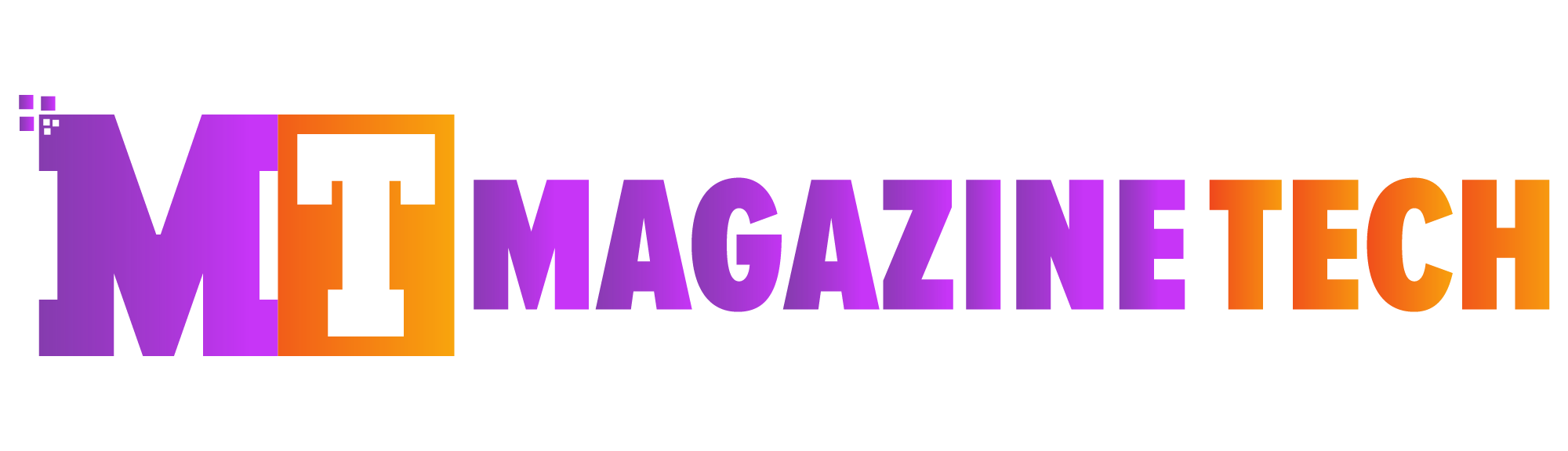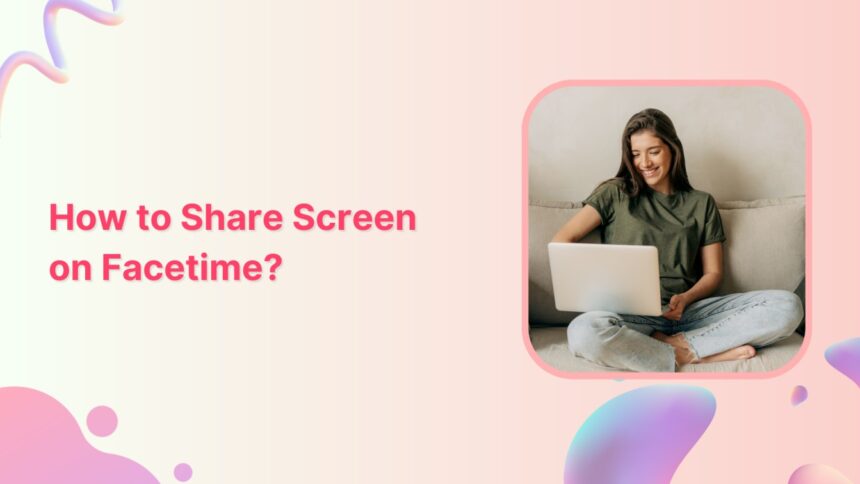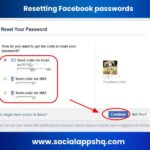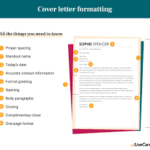When Mia moved out for college, she promised her grandmother that they’d stay in touch every week. One Saturday afternoon, Grandma called her, worried about a confusing online form. Mia, hundreds of miles away, smiled and said, “Hold on, I’ll show you how.” That was the first time she used the feature, and it’s when she realized just how useful it is to know how to share screen on FaceTime.
These days, so many of our interactions—especially those with family, classmates, or coworkers—happen virtually. Whether you’re guiding someone through a setup, presenting ideas during a call, or just wanting to scroll through vacation photos together, understanding how to share screen on FaceTime can be a real game-changer.
In fact, since Apple introduced this tool, more and more people are discovering the power of sharing visuals in real time. Once you learn how to share screen on FaceTime, you’ll wonder how you ever lived without it.
What FaceTime Screen Sharing Really Does
Before diving into the steps, it helps to understand what this feature actually offers. Screen sharing allows the person you’re talking to on FaceTime to see everything that’s happening on your device screen. This includes apps, websites, photos, and even documents.
It’s important to know that while the other person can see your screen, they can’t control it. This means you maintain full control of your phone, tablet, or Mac while giving the other person a front-row view.
Getting Started: Is Your Device Ready?
To begin, you’ll want to make sure your device meets Apple’s requirements. Screen sharing works best when your device is running recent software. Here’s what you’ll need:
-
iOS or iPadOS 15.1 or later (for iPhones and iPads)
-
macOS Monterey or newer (for Mac computers)
-
A reliable internet connection
-
The latest version of FaceTime
Once you’ve confirmed your device is compatible, you’re ready to move on.
Step-by-Step: How to Share Screen on FaceTime
1. Start the Call
Begin by opening the FaceTime app. You can place a video call to any contact who uses Apple devices. Once the call connects, you’ll notice some icons at the top or bottom of your screen, depending on your device.
2. Tap the Screen Sharing Icon
Look for the icon that resembles a rectangle with a person in front of it—this is the “Share Content” button. Tap it, and then select “Share My Screen.”
After a short three-second countdown, your screen will begin sharing. The person on the other end can now see what you see, from your home screen to open apps.
3. Navigate Freely
Once screen sharing is active, you can move around your device just as you normally would. Whether you’re showing someone how to access settings or walking them through an app, everything you do is visible to your FaceTime partner.
Practical Uses: When and Why to Share Your Screen
There are dozens of situations where screen sharing makes things easier:
-
Helping Family: Mia used it to help her grandma navigate a form—no long explanations needed.
-
Group Projects: Share your screen to display a slide or document for classmates.
-
Customer Support: Assist friends with troubleshooting their phone.
-
Entertainment: Scroll through memes, plan trips, or look at recipes together.
It’s especially helpful for visual learners and seniors who may struggle with step-by-step verbal instructions.
Subtle But Important: Tips for a Smooth Experience
Now that you’ve learned how to share screen on FaceTime, it’s helpful to be aware of a few small tips that can make the experience even better:
Use “Do Not Disturb”
To avoid unexpected notifications popping up mid-share, activate Do Not Disturb before you start. This ensures private messages stay private.
Keep Audio On
Even while sharing your screen, FaceTime continues to transmit audio. So you can keep talking, guiding, or laughing together while you show your screen.
Pause When Needed
You can stop screen sharing at any time by tapping the “End Share” button. This is great if you need a moment to switch apps or take a break.
If Things Go Wrong: Quick Fixes
Just like any tech tool, screen sharing isn’t perfect all the time. Here are a few quick fixes for common issues:
-
Can’t see the option?
Check that both users are on compatible versions of iOS or macOS. -
Screen lags or freezes?
Switch to Wi-Fi if you’re on cellular data, or move closer to your router. -
Audio echoes?
Using headphones often eliminates sound feedback during a screen share.
Even when glitches happen, a little troubleshooting usually gets things running smoothly again.
A Real Moment of Connection
After Mia helped her grandmother with the form, they didn’t hang up right away. Instead, Grandma asked to see pictures of Mia’s dorm. Since the screen share was still on, Mia opened her photo album, swiped through some memories, and gave her grandma a little virtual tour.
That’s what makes screen sharing special—it’s not just about fixing problems; it’s also about bringing people closer.
Wrapping Up: Why You Should Try It Today
By now, you can probably see just how useful it is to learn how to share screen on FaceTime. It makes conversations clearer, more engaging, and far more helpful. Whether you’re showing someone how to do something or simply exploring an idea together, this feature transforms your FaceTime calls into interactive experiences.
More importantly, it reminds us that even though we’re apart, we can still be right there with the people who matter—guiding, helping, laughing, or just sharing a moment.
So next time you’re on FaceTime, don’t just talk—show them.
Meta Description:
Wondering how to share screen on FaceTime? This friendly, in-depth guide walks you through the process using real-life storytelling, easy steps, and helpful tips for iPhone, iPad, and Mac users.