Have you ever deleted a message on your iPhone and immediately wished you could bring it back? Maybe it was a conversation with someone special, a work-related text, or even an old memory you didn’t mean to erase. If you’re wondering how to see deleted messages on iPhone, you’re not alone—and you’re not out of luck either.
Many people assume that once a message is deleted, it’s gone forever. Fortunately, that’s not always true. In fact, there are several effective methods—some simple, others more technical—that can help you retrieve those lost texts. Whether or not you’ve backed up your iPhone, this guide walks you through multiple solutions.
Let’s dive in and discover the most reliable ways to recover deleted messages, using real-life examples, practical tools, and easy steps anyone can follow.
A Message Gone: Michael’s Moment of Panic
Michael was scrolling through his text messages late one evening when he accidentally swiped left and hit “Delete” on a thread from his doctor’s office. It contained lab results and an appointment date. The next morning, panic set in. He opened his phone and asked himself, “How do I get it back? How to see deleted messages on iPhone?”
What Michael didn’t know at the time is that deleted messages don’t always vanish completely. With the right tools and a bit of patience, they can be recovered—sometimes with just a few taps.
1. Recently Deleted Messages Folder (iOS 16 and Later)
Starting with iOS 16, Apple introduced a helpful new feature: the Recently Deleted folder in the Messages app. Messages deleted within the last 30 days aren’t permanently gone—they’re simply moved here.
To recover messages using this feature:
-
Open the Messages app.
-
Tap Edit in the top-left corner.
-
Select Show Recently Deleted.
-
Choose the conversation you want to restore.
-
Tap Recover.
For users like Michael, this simple solution is often enough—especially if you’re using a newer iPhone and haven’t passed the 30-day window.
2. Restore Using iCloud Backup
Let’s say you deleted the message more than 30 days ago, or you’re using an older iOS version. If you’ve been backing up your iPhone to iCloud, you’re in luck.
Restoring from an iCloud backup will revert your phone to the state it was in at the time of the backup—including any deleted messages.
Here’s how to do it:
-
Go to Settings > [your name] > iCloud > iCloud Backup.
-
Check the date of your last backup.
-
If it predates the message deletion, go to Settings > General > Transfer or Reset iPhone.
-
Tap Erase All Content and Settings.
-
Set up your iPhone and select Restore from iCloud Backup.
This method replaces your current data with data from the backup, so be sure to save anything new before proceeding.
Remember, this is one of the most reliable ways to address the question, how to see deleted messages on iPhone, if you have a valid iCloud backup.
3. Retrieve Messages via iTunes or Finder
If you regularly sync your iPhone with a computer, there’s another option: restoring from a backup using iTunes (on older Macs or PCs) or Finder (on macOS Catalina and newer).
To restore using a computer:
-
Connect your iPhone to your computer using a USB cable.
-
Open iTunes or Finder, depending on your system.
-
Select your device when it appears.
-
Click Restore Backup.
-
Choose a backup dated before the message was deleted.
-
Click Restore.
Just like the iCloud method, this will overwrite your current data, so make sure you have backups of anything important added since then.
4. Use a Third-Party Recovery Tool
What if you don’t have a backup at all?
Don’t worry—third-party apps like iMobie PhoneRescue, Dr.Fone, and Tenorshare UltData can help recover lost data directly from your device. These apps scan the phone’s memory and display recoverable messages, even if they’ve been deleted.
Features of these apps:
-
Scan without needing a backup.
-
Preview deleted messages before recovery.
-
Recover selectively (just messages, not full backup).
These tools are especially useful when built-in recovery methods don’t work. While some charge a fee, many offer free trials that let you see what’s recoverable before committing.
5. Contact Your Mobile Carrier (SMS Only)
In some situations, your mobile service provider might have copies of your SMS (not iMessage) messages stored temporarily.
If you’re really out of options:
-
Call your mobile carrier’s customer service line.
-
Ask if it’s possible to recover deleted text logs.
-
Be ready to verify your identity and account.
Not all providers offer this, and they typically only keep SMS logs, not iMessages. Still, it might be worth trying if other methods fail.
Tips to Avoid Losing Important Messages in the Future
Once you’ve learned how to see deleted messages on iPhone, the next step is to prevent future losses. Here are some helpful tips:
-
Enable iCloud backups: Go to Settings > [Your Name] > iCloud > iCloud Backup > Turn On.
-
Back up regularly using iTunes or Finder.
-
Use third-party messaging apps that offer built-in backups (like WhatsApp).
-
Take screenshots of critical texts.
-
Avoid cleaning up message threads too quickly, especially when tired or distracted.
These practices may seem small, but they can save you from big headaches later.
Conclusion: What Works Best for You?
Recovering deleted messages may sound complicated, but with the right steps, it’s completely doable. Whether you’re using iOS 16’s Recently Deleted feature, restoring from an iCloud backup, syncing with iTunes, or exploring third-party tools, there’s likely a solution that fits your situation.
Michael, from our earlier example, was able to recover his message using iCloud backup. He restored his device and found the doctor’s message right where it had been before—relieved and now a little more cautious with his message deletions.
If you’re searching for how to see deleted messages on iPhone, the key is to act fast, use the best available method for your setup, and back up your data regularly moving forward.
Key Takeaways:
-
Use the Recently Deleted folder in iOS 16 or newer.
-
Restore from iCloud or iTunes/Finder if a backup exists.
-
Third-party apps can help if you don’t have backups.
-
Contact your carrier as a last resort.
-
Always back up your data to prevent future loss.
Meta Description:
Accidentally deleted a message? Discover how to see deleted messages on iPhone using simple steps like iCloud, iTunes, and more—no technical skills required
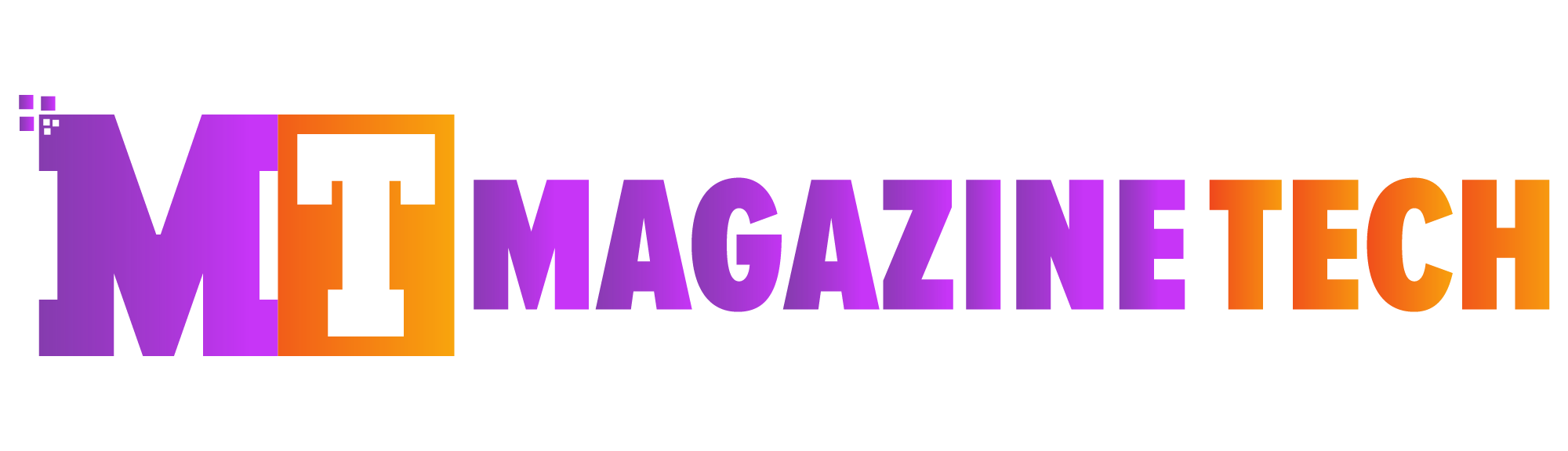
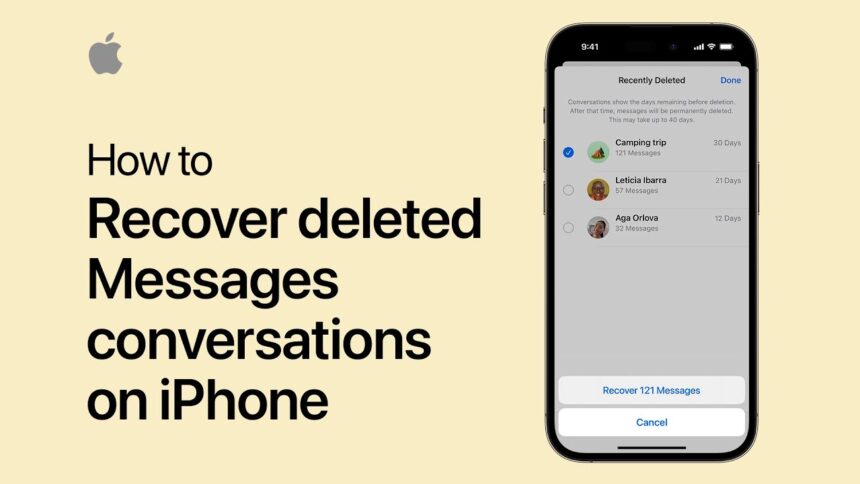
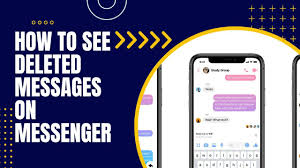





Pretty! This has been a really wonderful post. Many thanks for providing these details.
thank you so much
“Thank you so much for appreciating my article. I’m really glad you found it valuable. Your feedback means a lot to me.”
I’m often to blogging and i really appreciate your content. The article has actually peaks my interest. I’m going to bookmark your web site and maintain checking for brand spanking new information.
“Thank you so much for appreciating my article. I’m really glad you found it valuable. Your feedback means a lot to me.”
This is really interesting, You’re a very skilled blogger. I’ve joined your feed and look forward to seeking more of your magnificent post. Also, I’ve shared your site in my social networks!
“Thank you so much for appreciating my article. I’m really glad you found it valuable. Your feedback means a lot to me.”
This topic has become increasingly relevant among travelers looking for meaningful and unconventional experiences. From personal adventures and numerous travel blogs, it’s clear that more people are shifting toward discovering hidden gems, immersing in local cultures, and minimizing environmental impact. Exploring new places isn’t just about sightseeing anymore—it’s about forming connections, gaining new perspectives, and sometimes, rediscovering oneself. Whether it’s walking through a quiet village, joining a traditional cooking class, or simply watching wildlife in its natural habitat, these moments are what truly enrich the travel experience. With the growing awareness around sustainability and authentic experiences, it’s time we look beyond the mainstream and embrace journeys that are both enriching and responsible. For anyone planning their next trip, considering these aspects can make a world of difference.
“Thank you so much for appreciating my article. I’m really glad you found it valuable. Your feedback means a lot to me.”
Crazy perfect nice perfect interesting strange wonderful funny interesting interesting amazing.
“Thank you so much for appreciating my article. I’m really glad you found it valuable. Your feedback means a lot to me.”