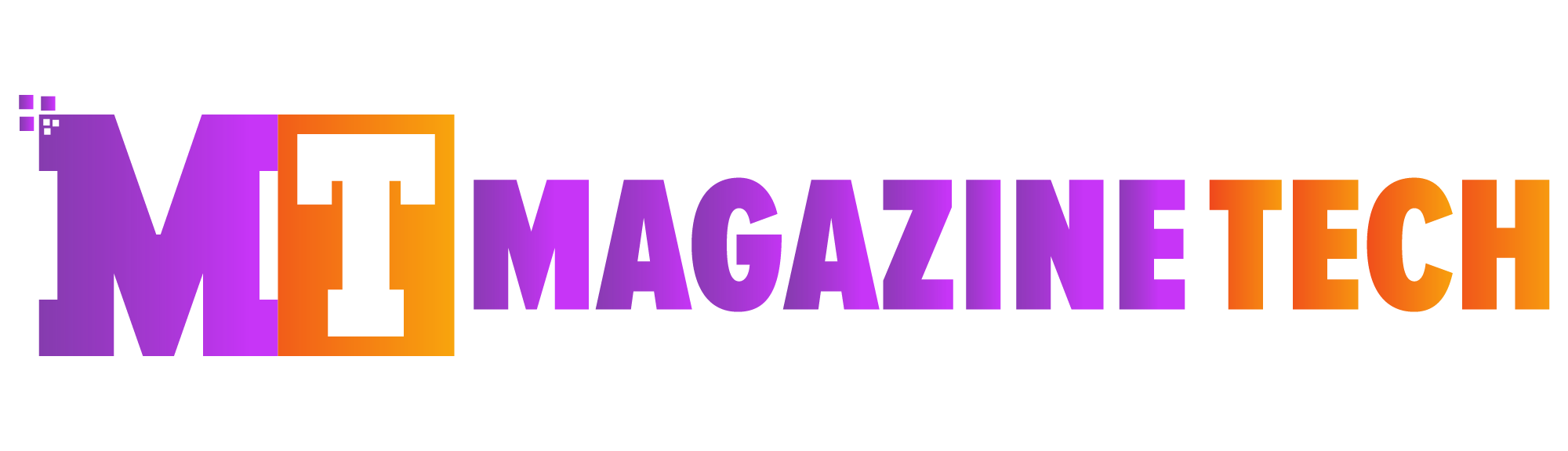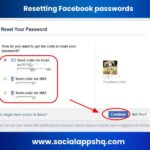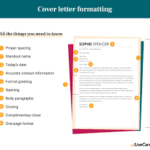The Joy of Playing with a PS4 Controller on PC
PC gaming is powerful, flexible, and exciting—but sometimes, nothing beats the comfort of holding a PS4 controller in your hands. The DualShock 4 has a familiar grip, smooth controls, and just feels natural. That’s why so many players ask the same question: how to connect PS4 controller to PC?
The good news is, it’s easier than you might think. Whether you’re plugging in with a cable, going wireless with Bluetooth, or using Steam, you can get set up in just minutes. Let’s walk through the options one by one.
Why It’s Worth Connecting
Method 1: USB Connection – The Quick and Simple Way
Learning how to connect PS4 controller to PC isn’t just about convenience—it’s about making gaming enjoyable. The DualShock 4 feels natural, especially if you’re used to PlayStation consoles.
I’ll never forget the first time I figured out how to connect PS4 controller to PC for a racing game. Suddenly, the controls felt familiar, responsive, and comfortable. It completely transformed the way I experienced gaming on my computer.
Method 2: Wireless Freedom with Bluetooth
Want to play from your couch without wires? Bluetooth makes it possible, and it’s one of the easiest ways when learning how to connect PS4 controller to PC.
-
Hold down the PS button and Share button until the light bar flashes.
-
On your PC, open Bluetooth settings.
-
Find “Wireless Controller” in the device list and click Pair.
Once connected, you can enjoy wireless freedom and move around without being tied to cables. Just remember, not every computer has built-in Bluetooth—if yours doesn’t, a small USB Bluetooth adapter will solve the problem.
Method 3: Steam’s Built-in Support
If you use Steam for most of your gaming, connecting your PS4 controller is incredibly easy. Steam recognizes DualShock 4 controllers automatically.
-
Open Steam and go to Settings > Controller > General Controller Settings.
-
Tick the box for PlayStation Configuration Support.
-
Connect your controller via USB or Bluetooth.
The cool part about this method is customization. You can remap buttons, tweak sensitivity, and even change the light bar color.
Method 4: DS4Windows for Full Compatibility
For non-Steam games that don’t detect a PS4 controller, DS4Windows is a lifesaver. It tricks your PC into thinking your DualShock 4 is an Xbox controller, which works with almost everything.
-
Download DS4Windows from its official website.
-
Install it and run the program.
-
Connect your controller (USB or Bluetooth).
Within minutes, your PC recognizes the controller perfectly. It’s especially useful for older games that don’t support PlayStation inputs.
Troubleshooting Tips
Sometimes things don’t work right away. Here’s how to fix common problems:
-
Controller not pairing on Bluetooth? Make sure it’s not still linked to your PS4.
-
Experiencing input lag? Switch to a USB connection for smoother performance.
-
Game won’t detect it? Use DS4Windows or enable controller support in Steam.
Most issues are minor and can be solved quickly.
Why It’s Worth Connecting
Learning how to connect PS4 controller to PC isn’t just about convenience—it’s about making gaming enjoyable. The DualShock 4 feels natural, especially if you’re used to PlayStation consoles.
I’ll never forget the first time I played a racing game on PC with my PS4 controller. Suddenly, the controls felt familiar, responsive, and comfortable. It transformed the way I experienced the game.
Final Thoughts
Now you know exactly how to connect PS4 controller to PC:
-
USB for simplicity.
-
Bluetooth for wireless freedom.
-
Steam for built-in support.
-
DS4Windows for wider compatibility.
Whichever method you choose, the setup is quick, and the reward is huge—a smoother, more comfortable gaming experience. Once you try it, you’ll wonder why you ever played PC games without it.
Meta Description: Want to know how to connect PS4 controller to PC? This step-by-step guide explains USB, Bluetooth, Steam, and DS4Windows methods in simple words for stress-free gaming.