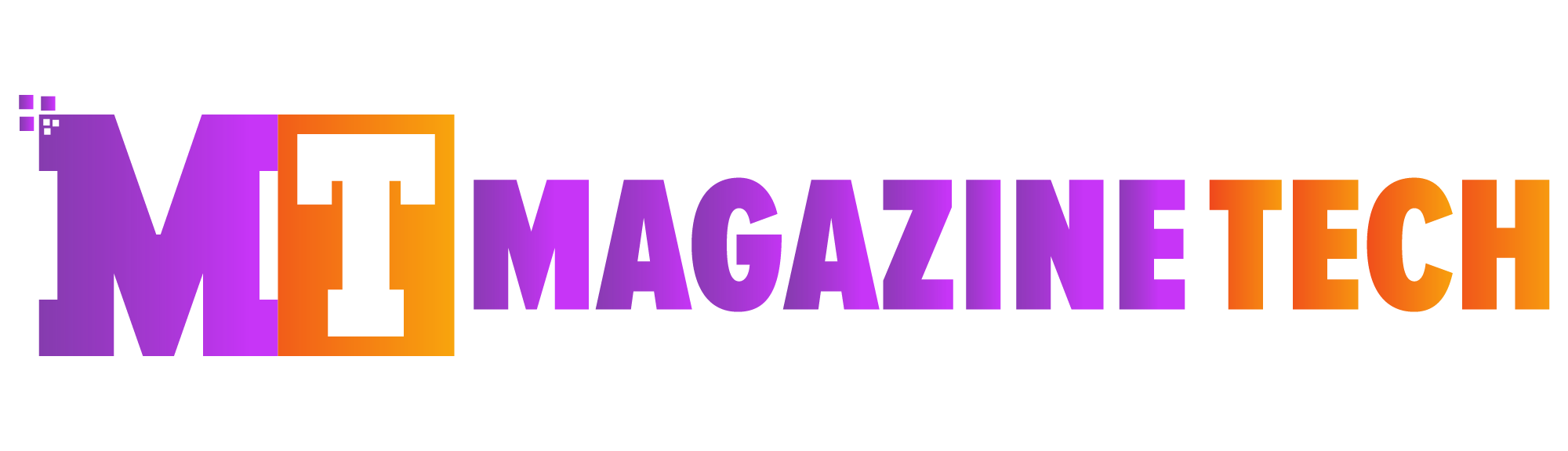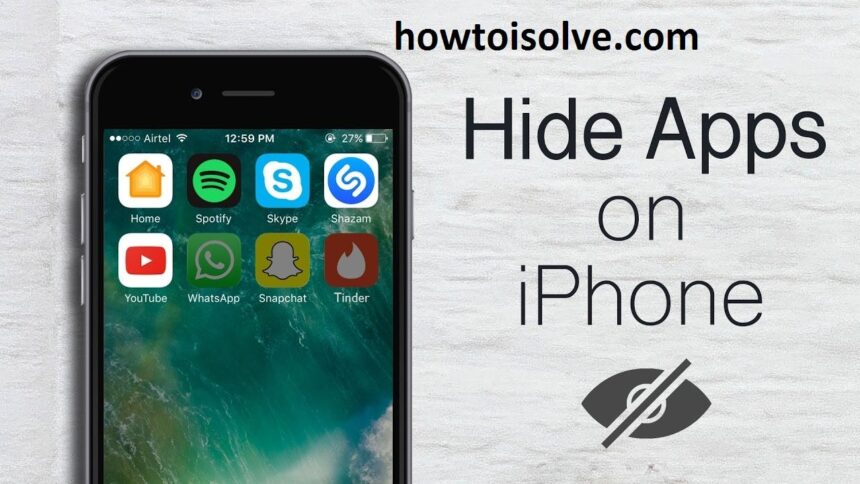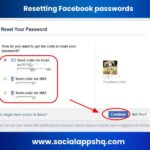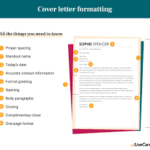Introduction
Have you ever let someone borrow your iPhone and instantly regretted it? Maybe a friend wanted to check something, or your child asked to play a game, and suddenly you felt uneasy because certain apps were right there on the screen. We’ve all been there .The good news is that Apple understands the need for privacy and gives us a few smart tools to handle it. If you’ve been wondering how to hide apps on iPhone, you’ll be glad to know it’s easier than you think. You don’t need to download extra apps or be a tech wizard — everything can be done with built-in iPhone features.
Why You Might Want to Hide Apps
Your iPhone is like a window into your personal life. From banking apps to private messages, it holds sensitive information you don’t always want visible. For some people, it’s about protecting privacy. For others, it’s about avoiding distractions from apps that eat up too much time. And sometimes, it’s simply about keeping a clean, organized home screen.
Whatever your reason is, learning how to hide apps on iPhone can help you feel more in control of your device.
Method 1: The App Library — A Built-In Hideout
tarting with iOS 14, Apple introduced the App Library, which quietly organizes all your apps in the background. This feature makes it super easy if you’re wondering how to hide apps on iPhone without actually deleting them. You can simply remove an app from your home screen, and it will still be safe in the App Library.
Here’s how:
-
Long press on the app you want to hide.
-
Tap Remove App.
-
Choose Remove from Home Screen.
That’s it! The app is gone from the main view but still easy to find later in the App Library whenever you need it.
Method 2: Tuck Apps Into Folders
Another clever trick is to group apps into folders. Instead of deleting or hiding them completely, you can bury them a little deeper.
Steps:
-
Hold an app until it jiggles.
-
Drag it onto another app to create a folder.
-
Place the app you want hidden on the second or third page inside the folder.
This way, it won’t be obvious at first glance. Add some extra apps in the folder to make it blend in even better.
Method 3: Turn Off Search Visibility
Even if you hide an app from the home screen, someone could still find it by swiping down and searching. Luckily, there’s a way to fix that.
Do this:
-
Open Settings.
-
Go to Siri & Search.
-
Scroll down and pick the app you want to hide.
-
Toggle off Show App in Search.
Now, even if someone types the app’s name, it won’t show up in results.
Method 4: Use Screen Time Restrictions
For those who want apps completely hidden, Screen Time is your best friend. It lets you lock away apps until you decide to bring them back.
Here’s how:
-
Go to Settings > Screen Time.
-
Tap Content & Privacy Restrictions.
-
Enter your Screen Time passcode.
-
Select Allowed Apps and switch off the ones you don’t want visible.
This method works great if you want to keep kids from accessing apps or if you simply don’t want certain apps showing at all.
A Story to Relate To
Let’s imagine Sam, a college student who often shares his iPhone with his younger brother. Sam didn’t want his banking app or private notes lying around where anyone could tap on them. By using a mix of the App Library and Screen Time, he managed to keep everything private without deleting anything.
Sam’s story is a reminder that hiding apps isn’t about being secretive — it’s about feeling secure and organized.
Bonus Tip: Hide Entire Pages
Did you know you can hide whole pages of apps? Here’s how:
-
Press and hold anywhere on your home screen until it enters “jiggle mode.”
-
Tap the dots at the bottom of the screen.
-
Uncheck the page you want to hide.
Now that page won’t show up unless you turn it back on. It’s like sweeping clutter under the rug — out of sight, out of mind.
Conclusion
At the end of the day, your iPhone is yours, and you should feel comfortable letting someone hold it without worrying. From using the App Library to Screen Time restrictions, you now know several ways to hide apps quickly and easily.
So the next time you wonder how to hide apps on iPhone, just remember these tricks. A few taps are all it takes to protect your privacy, reduce clutter, and keep your digital life in order.
Meta Description: Discover simple and effective ways on how to hide apps on iPhone. Keep your apps private and your home screen organized without deleting anything.