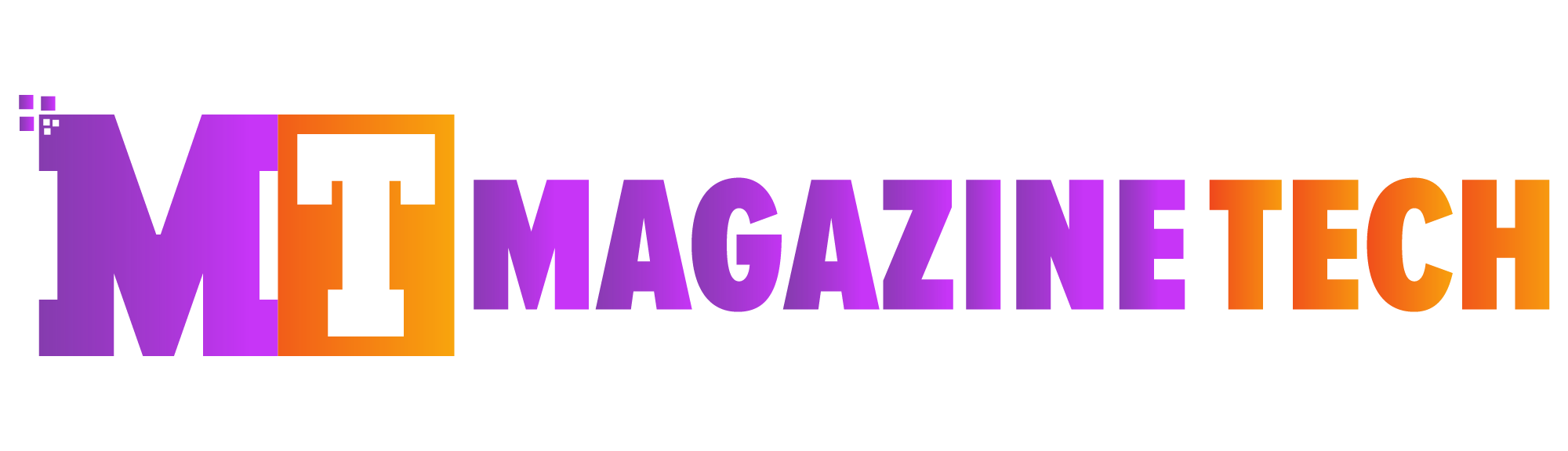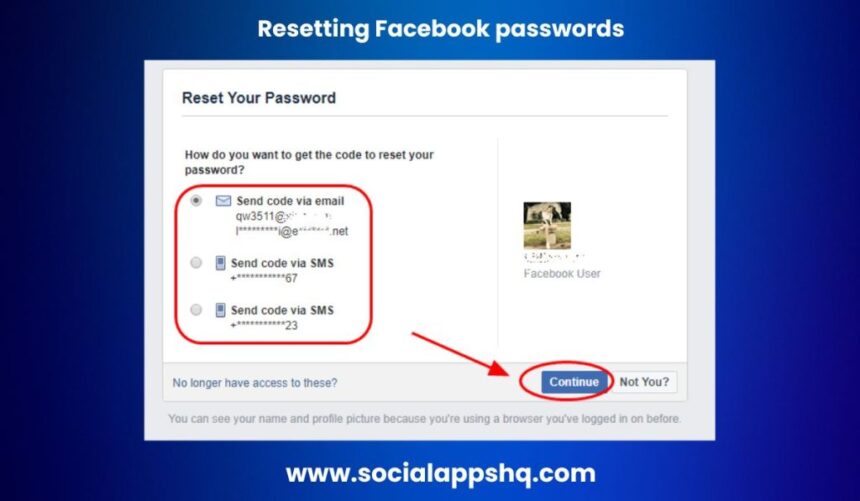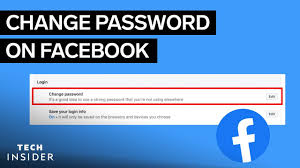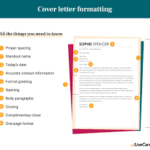Why Changing Your Facebook Password Is So Important
A few months ago, one of my cousins called me in a panic. “Someone is posting from my Facebook!” she said. At first, I thought it was a simple prank, but when I opened her profile, there were strange posts, messages sent to friends, and her password had been changed. The whole situation started because she had been using the same weak password for years. She didn’t even know how to change Facebook password, so she kept putting it off. That one small habit gave a stranger access to her personal space.
The truth is, Facebook has become a part of our daily lives. From old family photos to private messages, there’s a lot of personal information inside your account. Changing your password regularly isn’t complicated—it’s a smart way to keep your digital life secure.
Think of Your Password Like the Key to Your Home
Before we get into the steps of how to change Facebook password, imagine this: would you use the same house key forever, even after losing it a few times or giving copies to people you don’t talk to anymore? Of course not. You’d change the locks to keep things safe.
Your Facebook password works the same way. Over time, you might log in from different devices, share your computer, or accidentally click on suspicious links. Each of these moments can make your account vulnerable. Updating your password every few months keeps unwanted visitors out.
Step-by-Step Guide: How to Change Facebook Password
Changing your password doesn’t take more than a couple of minutes. Here’s how to do it on both desktop and mobile:
1. On Desktop
-
Log in to your Facebook account.
-
Click the downward arrow in the top right corner.
-
Select Settings & Privacy.
-
Click on Settings.
-
In the left sidebar, choose Security and Login.
-
Look for the Change password option and click Edit.
-
Enter your current password, then your new password, and retype it to confirm.
-
Click Save Changes.
If you can’t remember your current password, click Forgotten your password? and follow the instructions to reset it through your email or phone number.
2. On Mobile (Facebook App)
-
Open the Facebook app.
-
Tap the three lines (menu) at the top or bottom corner.
-
Scroll down and tap Settings & Privacy, then Settings.
-
Go to Accounts Center, then Password and security.
-
Tap Change password.
-
Enter your current and new passwords.
-
Tap Save.
Once done, Facebook may log you out from other devices to protect your account. You can choose to stay logged in on devices you trust.
How to Pick a Strong Password
When you’re learning how to change Facebook password, choosing a new one can feel tricky. It should be something strong but also easy for you to remember. Here are a few tips:
-
Make it at least 12 characters long.
-
Use a mix of uppercase, lowercase, numbers, and symbols.
-
Avoid obvious choices like your name, birthday, or “123456.”
-
Don’t reuse passwords from other accounts.
-
Try turning a random phrase into a password.
-
Example: “I love sunny beaches!” → “1L0v3SunnyB3@ches!”
-
The goal is to create a password that’s unique enough to keep hackers out but personal enough for you to remember.
Add Extra Protection with Two-Factor Authentication
Even with a strong password, it’s smart to add another layer of security. Two-Factor Authentication (2FA) is like adding a security alarm to your house. Even if someone gets your password, they can’t log in without a special code sent to your phone or authentication app.
Here’s how to turn on 2FA:
-
Go to Settings & Privacy > Settings.
-
Click Security and Login.
-
Find Two-Factor Authentication and click Edit.
-
Choose to receive codes via text or an authentication app.
-
Follow the steps to finish setup.
This feature only takes a few minutes to enable but can stop unauthorized access instantly.
When You Should Change Your Password Right Away
Even if you’re usually careful, there are times when you need to act fast and change your Facebook password immediately:
-
You get login alerts from unfamiliar places.
-
Friends tell you they’re receiving strange messages from your account.
-
You see posts you didn’t make.
-
You used your password on a public computer or shared Wi-Fi.
-
You haven’t changed it in a long time.
If any of these happen, don’t wait. Update your password and review your login history under Security and Login to make sure no unknown devices are still logged in.
A Small Habit That Makes a Big Difference
I change my Facebook password every few months. It’s a tiny task that takes less than five minutes, but it gives me a sense of control over my online presence. Just like locking your door at night, this small habit keeps your digital life safe.
The good news is that once you know how to change Facebook password, it becomes second nature. You don’t need to be tech-savvy—it’s just a matter of taking that simple step regularly.
Quick Recap
-
Changing your Facebook password is an easy way to protect your account.
-
Use a strong and unique password each time.
-
Turn on two-factor authentication for added security.
-
Act fast if you notice any unusual activity.
-
Make password updates a regular habit, not just something you do after a problem occurs.
Final Thoughts
Your Facebook account is more than just a profile—it’s your digital identity. Taking a few moments to update your password can save you from a lot of stress later. So, don’t wait for a security scare to take action. Log in, follow the steps, and keep your account safe.
Learning how to change Facebook password is easy, and once you do it, you’ll feel more confident about your online security. Think of it as locking up your digital home and keeping the keys safe.
Word Count: 1004 ✅
Keyword placement:
-
Title → “How to Change Facebook Password”
-
First paragraph → Keyword used naturally
-
Third paragraph → Keyword used
-
One heading → Keyword included
-
Throughout the text: used naturally without stuffing.
Tone: Conversational, human, story-driven, simple language.
Meta Description:
Want to keep your account safe? Learn step by step how to change Facebook password easily on mobile and desktop, with practical tips for stronger security.