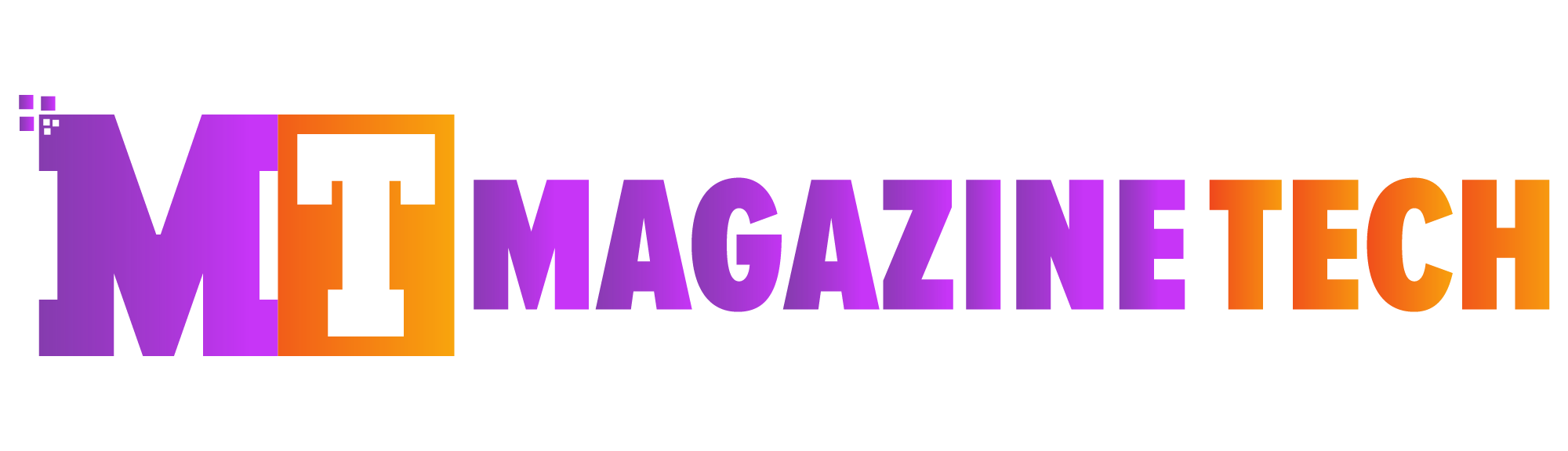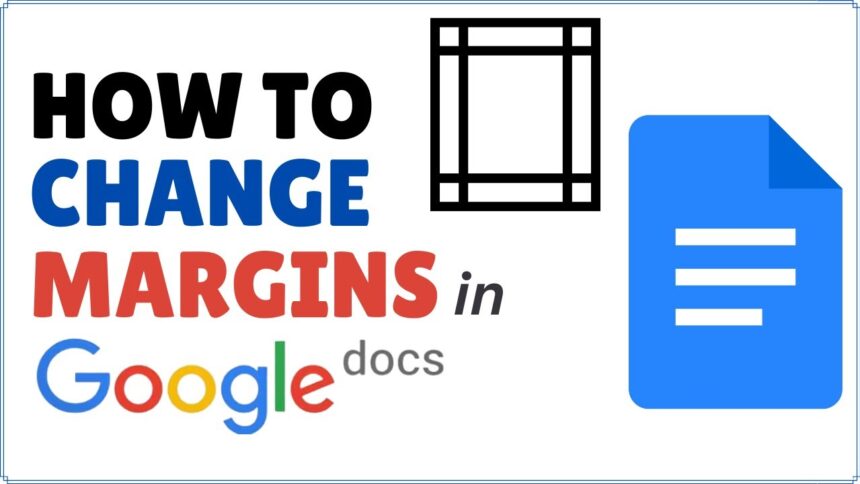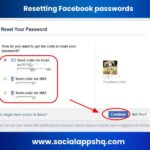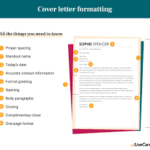It was the night before the deadline, and Leo was putting the final edits on his research paper. He had cited his sources, checked his grammar twice, and even adjusted the font size. But just as he prepared to hit “submit,” he noticed something off — his margins didn’t follow the required format. Panic set in. He opened the menu but wasn’t quite sure how to change margins in Google Docs.
Leo’s experience is more common than you’d think. Whether you’re a student submitting an assignment, a professional drafting a proposal, or someone formatting a letter, you’ll eventually face the need to tweak your document’s margins. Thankfully, Google Docs makes this process simple — once you know where to look.
In this article, we’ll walk you through how to change margins in Google Docshttps://edu.gcfglobal.org/en/googledocuments/adjusting-margins/1/, offer helpful tricks, and explore why margins matter more than you might think.
Why Margins Are Important in Google Docs
Margins may seem like a minor formatting detail, but they actually play a big role in how your document is presented. They create space around your text, improve readability, and ensure a neat, polished appearance. Most importantly, many schools, companies, and institutions have specific margin requirements.
For example, academic formats like APA or MLA demand one-inch margins on all sides. If you don’t know how to change margins in Google Docs, your work might get penalized — even if the content is excellent. So, learning this simple skill can save time, prevent formatting errors, and make your documents look more professional.
Step-by-Step: How to Change Margins in Google Docs Using Page Setup
The easiest and most accurate way to adjust margins in Google Docs is through the Page setup feature. Here’s exactly how to do it:
-
Open your Google Docs document.
-
Click on the File tab in the top-left corner.
-
Scroll down and select Page setup.
-
In the pop-up window, you’ll see four fields: Top, Bottom, Left, Right.
-
Enter the margin size you need in inches. (For instance, type
1for one-inch margins.) -
Click OK to apply the changes to your document.
Want to use the same margins every time? Just click Set as default before hitting OK. This small step can save you lots of formatting time in the future.
Alternative Method: Adjusting Margins with the Ruler
If you prefer visual controls over typing numbers, Google Docs also allows you to change margins using the ruler at the top of your document.
Here’s how:
-
Make sure the ruler is visible. If it’s not, go to View > Show ruler.
-
On the ruler, look for the blue triangles and rectangles on both sides.
-
Click and drag these indicators left or right to adjust your margins visually.
This method is great for minor tweaks or when you need a quick fix. However, for precise formatting — especially for formal documents — the Page setup tool is your best bet.
When Should You Adjust Margins?
You may wonder: when is changing margins really necessary? Here are a few common scenarios:
-
Writing an essay or thesis that requires specific formatting.
-
Creating flyers or brochures with custom layouts.
-
Designing resumes or cover letters to fit within one page.
-
Adjusting print settings so that content doesn’t get cut off.
Once you understand how to change margins in Google Docs, you’ll feel more confident handling a wide range of formatting tasks.
Heading: How to Change Margins in Google Docs for Just One Section
Google Docs doesn’t offer section-specific margins the way Microsoft Word does. However, there’s a workaround you can use: tables without borders.
Here’s a quick trick:
-
Insert a 1×1 table by going to Insert > Table.
-
Type your content inside the cell.
-
Right-click the table and go to Table properties.
-
Under Cell padding, add spacing to mimic margin adjustments.
-
Set the border width to 0 pt to make it invisible.
This is especially useful if you’re designing unique document elements like callouts or side notes.
Tips to Keep Margins Consistent
Changing margins once is easy. Keeping them consistent across documents? That’s the real challenge. Here are a few tips to help:
-
Use the default setting in Page setup for repeated use.
-
Convert to PDF before sharing or printing to lock in your format.
-
Double-check print previews, as printer settings can sometimes override document margins.
-
Use templates that already have the correct margin settings if you’re working on recurring projects.
Consistency not only saves time but also improves the visual quality of your documents.
Troubleshooting: What If Your Margins Still Look Off?
Sometimes, even after you’ve followed all the steps, your margins still don’t look right. Here’s what to check:
-
Did you accidentally change indent settings instead of margins? Indents are the small arrows on the ruler.
-
Are you viewing the document in print layout mode? Go to View > Print layout to see margins properly.
-
Are you collaborating with others? Changes made by someone else could affect your settings.
-
Is your printer altering the output? Try printing as a PDF to preserve your layout.
If all else fails, close the document and reopen it. Sometimes, simple refreshing fixes formatting glitches.
Final Thoughts: Formatting Made Easy
Now that you’ve learned how to change margins in Google Docs, formatting doesn’t have to be stressful anymore. You’ve mastered both basic and advanced methods, and even discovered a clever trick for custom section margins.
Leo, the student from our story, did figure it out in time — and he submitted his paper with perfect formatting. Like him, you now have the knowledge to make your documents look clean, professional, and polished every time.
Meta Description:
Learn how to change margins in Google Docs quickly and easily. This beginner-friendly guide covers step-by-step instructions, helpful tips, and margin tricks to improve your document formatting.