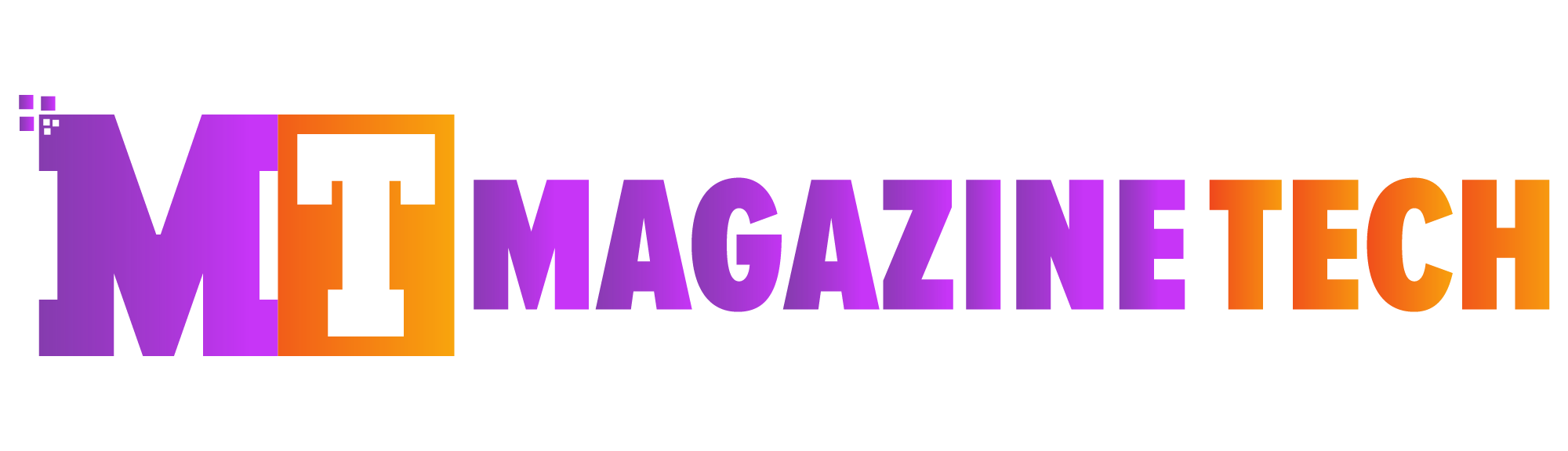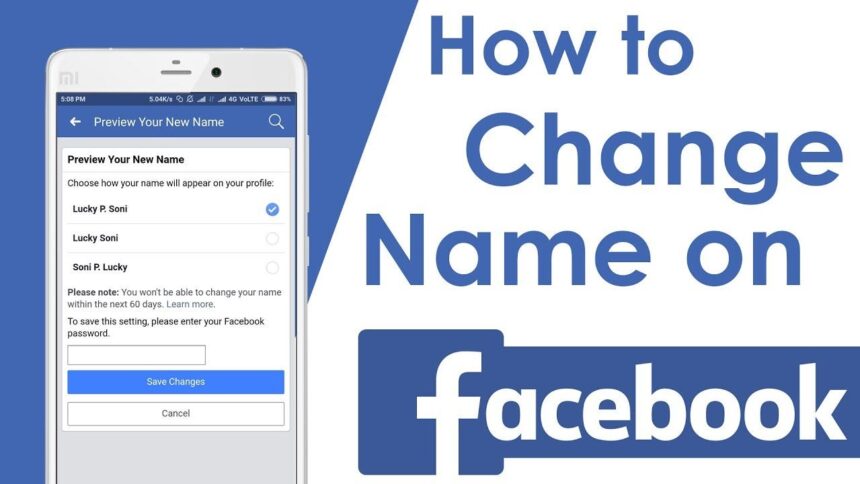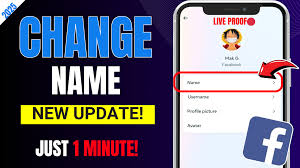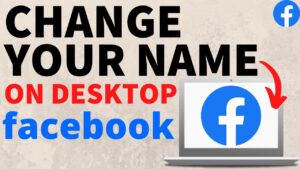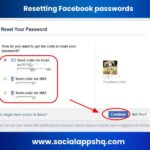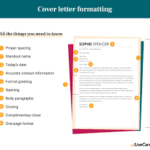The Day I Knew My Facebook Name Had to Go
I remember the exact moment I realized my Facebook name needed to change. It was during a virtual job interview. The interviewer searched my name on Facebook, and there it was—“Lexi TheQueen”—staring back in bold letters. I cringed. That name made perfect sense in high school, but now, it felt outdated and unprofessional. That night, I searched how to change name on Facebook. To my surprise, it wasn’t complicated at all.
Many people reach this point. Maybe your name has changed legally after marriage or divorce. Maybe you want to start using your full name instead of a nickname. Or maybe, like me, you’ve simply outgrown the name you once loved. Whatever your reason is, learning how to change name on Facebook is the first step toward owning your digital identity.
Why People Change Their Name on Facebook
Everyone has their own reason for updating their Facebook name. Here are some of the most common:
-
Marriage or Divorce: Life changes often lead to new names.
-
Gender Transition: A name change can reflect your true self.
-
Professional Image: Using your real or full name helps build credibility.
-
Correcting a Mistake: Maybe you entered your name wrong years ago.
-
Personal Growth: You’re not the same person you were when you created your account.
No matter the reason, it’s your right to change your name. And the good news? Facebook gives you the tools to do just that—once you understand how.
Step-by-Step Guide: How to Change Name on Facebook
If you’re ready to take the leap and update your profile, here’s how to change name on Facebook the correct way.
1. Log Into Your Account
Start by logging into your Facebook account using your current email and password.
2. Access Settings
On desktop, click the drop-down arrow at the top right of the screen. On mobile, tap the three lines at the bottom right. Choose Settings & Privacy, then go to Settings.
3. Go to the Name Section
Under Account Settings, click Personal and Account Information, then tap Name.
4. Enter Your New Name
Here, you’ll see fields for your first name, middle name (optional), and last name. Fill in your new details carefully.
5. Preview and Confirm
You’ll see a preview of how your name will look. If everything seems right, enter your password to confirm the change.
6. Submit
Click Save Changes. Facebook might take some time to review your new name, though most updates happen within minutes.
What You Should Know Before Making the Change
Before you make the switch, here are a few important things to remember:
-
You can only change your name every 60 days.
-
Your name must follow Facebook’s community standards—which means no symbols, numbers, unusual capitalization, or fake names.
-
If your name raises flags, Facebook may request a form of ID.
-
Nicknames are allowed, but they should appear in the middle name field or be a version of your real name.
These rules might feel strict, but they’re designed to keep the platform safe and authentic.
Real-Life Story: From “CoolKid” to Christopher
Christopher, a friend of mine, used to go by “CoolKidChris” on Facebook. When he started applying to grad schools, he realized it might look unprofessional. He told me, “I’d had that name since I was 15. It was time to grow up.” After learning how to change name on Facebook, he made the update in just a few minutes.
But he also gave a word of advice: “Make sure you’re sure. You can’t change it again for two months!” That’s why it’s always smart to double-check spelling and think long-term before confirming.
Helpful Tips for a Smooth Name Change
If you want the process to be as smooth as possible, keep these quick tips in mind:
-
Choose a name you’ll be comfortable with for a while.
-
Don’t use your business or organization name as your personal name.
-
Inform your close friends or followers if the name change might confuse them.
-
Update other apps where you use Facebook login—this may affect them.
-
Consider your privacy settings after the change. A new name might make you easier to search.
Even though the process is technical, it’s deeply personal. You’re not just updating a profile—you’re shaping how the world sees you online.
Common Questions Answered
Q: How often can I change my name on Facebook?
A: You can change it once every 60 days.
Q: What if Facebook doesn’t accept my new name?
A: You may be asked to submit ID if the name doesn’t seem authentic or breaks the rules.
Q: Can I use a fake name or nickname?
A: You must use the name you go by in real life. However, common nicknames like “Mike” for “Michael” are usually allowed.
Q: Will people still recognize me?
A: Possibly not right away. You might want to post a short update to let people know about the change.
The Bigger Picture: Why It Matters
It’s not just about what your profile says. Your name is part of your identity. On social media, where we often connect with coworkers, old friends, and potential employers, that name carries weight.
When you take the time to update it, you’re choosing to show up as your true self—or as the version of yourself you want to share with the world. Knowing how to change name on Facebook puts that power in your hands.
Final Thoughts: Take Control of Your Profile
Changing your Facebook name may seem like a small act, but it’s a meaningful one. Whether it marks the start of a new chapter, a new relationship, or simply a new mindset, it reflects who you are today.
So, if you’ve been holding off, don’t wait. Use this guide to understand exactly how to change name on Facebook and go make the update. It’s your name, your choice, and your digital footprint.