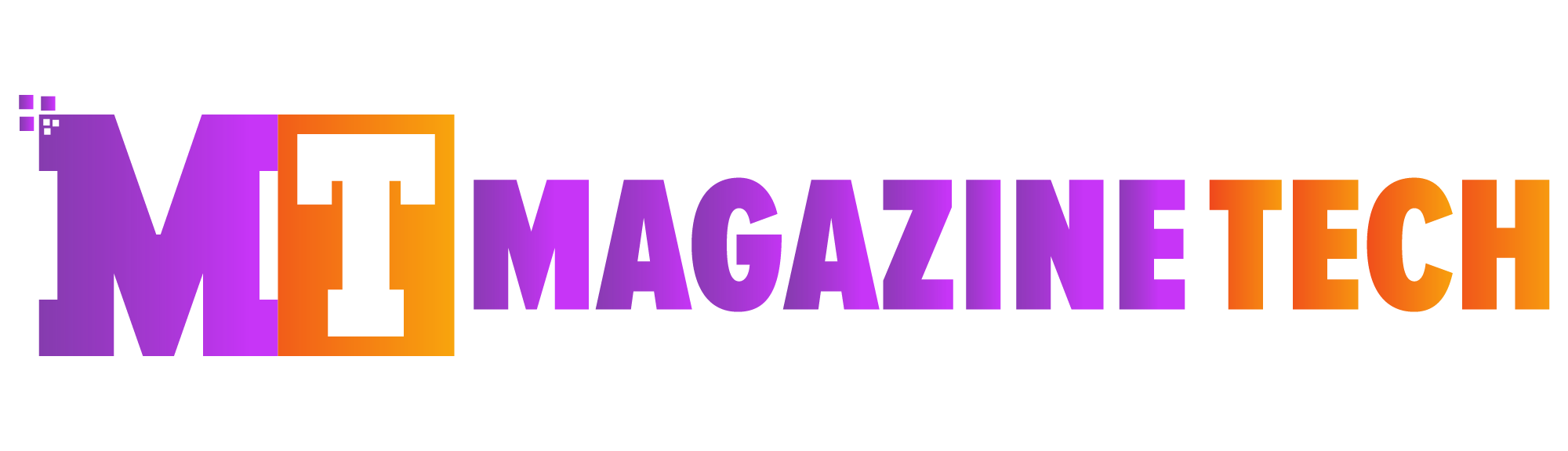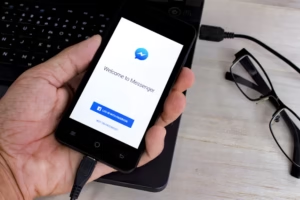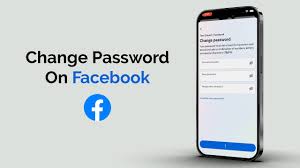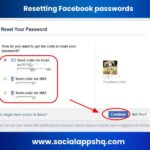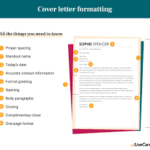In today’s world, our lives are closely tied to the internet. From sharing family photos to keeping up with old friends, Facebook plays a huge role in our daily routines. That’s why knowing how to change password on Facebook is not just a handy trick — it’s a basic step in protecting your digital life.
A friend of mine once learned this lesson the hard way. One morning, she opened her Facebook and realized someone had posted strange messages on her timeline overnight. Her stomach dropped. It wasn’t her doing. Her password had been too easy to guess, and someone had taken advantage of it. The good news? Changing her password immediately helped her get back control. That moment was a reminder that a strong password isn’t just a detail — it’s your first line of defense.
🔐 Why Changing Your Facebook Password Matters
Before jumping into the “how,” let’s talk about why it’s so important. Many people keep the same password for years. Some use the same password for multiple accounts. While it might make life easier, it also makes it easier for hackers to gain access to everything in one go.
Here’s why regularly updating your Facebook password is worth it:
-
It protects your personal information. Your account may hold years of private messages, photos, and connections you don’t want anyone else to see.
-
It stops suspicious activity. If you ever notice strange posts, messages you didn’t send, or login alerts, changing your password quickly can stop the problem.
-
It helps prevent hacking. Even strong passwords can become vulnerable over time, especially if there’s been a data leak elsewhere.
-
It builds better habits. By updating passwords regularly, you make your digital security stronger across all your accounts.
Changing your password is like changing the locks on your front door after you’ve lost your keys — it’s a simple but smart move.
📲 Step-by-Step: How to Change Password on Facebook
No matter what device you’re using, changing your password is straightforward. Here’s how to do it on both mobile and desktop.
📱 On the Facebook Mobile App
-
Open the Facebook app on your phone.
-
Tap the Menu icon (☰). On iPhones, it’s at the bottom right; on Android, it’s at the top right.
-
Scroll down and tap Settings & Privacy, then select Settings.
-
Tap Password and Security under the “Account” section.
-
Choose Change Password.
-
Enter your current password, then type your new password, and re-enter it to confirm.
-
Tap Save Changes.
✅ Quick tip: Choose a password that’s easy for you to remember but hard for others to guess.
💻 On Facebook Desktop (Computer)
To follow the steps on how to change password on Facebook, first go to facebook.com and log in.
Click the downward arrow at the top right corner of the page.
Next, select Settings & Privacy, then click Settings. From the left sidebar, choose Security and Login. In the “Change Password” section, click Edit.
Type your current password, followed by your new one, and confirm it.
Finally, click Save Changes. If you can’t remember your old password, click “Forgotten Password?”, and Facebook will guide you through resetting it using your email or phone number.
🧠 How to Choose a Strong Password
A password is more than just a set of letters and numbers — it’s the key to your online world. Many people use passwords like “password123” or their own names because they’re easy to remember. Unfortunately, they’re also easy to crack.
Here’s how to create a password that keeps your account safe:
-
Mix things up. Use a combination of uppercase and lowercase letters, numbers, and special characters.
-
Avoid obvious choices. Skip names, birthdays, or common words.
-
Make it unique. Don’t reuse the same password from other accounts.
-
Think in phrases. A short sentence like “BlueSky@Morning2025” is easier to remember and harder to guess.
-
Update regularly. Changing your password every few months is a smart habit.
The stronger and more unique your password is, the lower the chance someone can break into your account.
🔄 What Happens After You Change Your Password
When you change your Facebook password, Facebook usually logs you out of other devices. This is a built-in security step that ensures if someone else was logged into your account, they’ll be kicked out. You’ll also get a confirmation email or notification letting you know the password was changed.
If it wasn’t you who made the change, you can quickly take action to secure your account again. It’s like having an alarm system for your social media.
For extra security, consider turning on Two-Factor Authentication (2FA). This feature requires a special code (usually sent to your phone) when someone tries to log in. Even if they somehow get your password, they won’t be able to access your account without that code.
⏰ When to Change Your Password
You don’t have to wait for something bad to happen to update your password. Here are some good times to do it:
-
You saw a suspicious login alert.
-
You logged in on a public or shared computer.
-
It’s been six months or more since your last change.
-
You’ve shared your password with someone and want to take back control.
-
You noticed unusual messages, posts, or friend requests.
Think of it like routine maintenance — simple steps now can prevent bigger problems later.
🌟 A Real-Life Reminder
After my friend changed her password, she didn’t stop there. She turned on two-factor authentication, created stronger passwords for her other accounts, and even started using a password manager to keep everything organized. Months later, when she received a suspicious email pretending to be from Facebook, she recognized the scam immediately and deleted it.
It’s amazing how one simple step — changing a password — can lead to smarter security habits across the board.
🏁 Final Thoughts
Learning how to change password on Facebook is quick, simple, and one of the most effective ways to protect your online world. Your Facebook holds personal memories, private conversations, and connections you care about. Taking a few minutes to update your password today can save you stress, time, and trouble later.
So, don’t wait for a scare. Take charge of your digital security now — because staying safe online starts with you.
Meta Description:
Want to keep your Facebook safe? Learn how to change password on Facebook with this simple, human-friendly step-by-step guide. Protect your personal data and stay secure online.