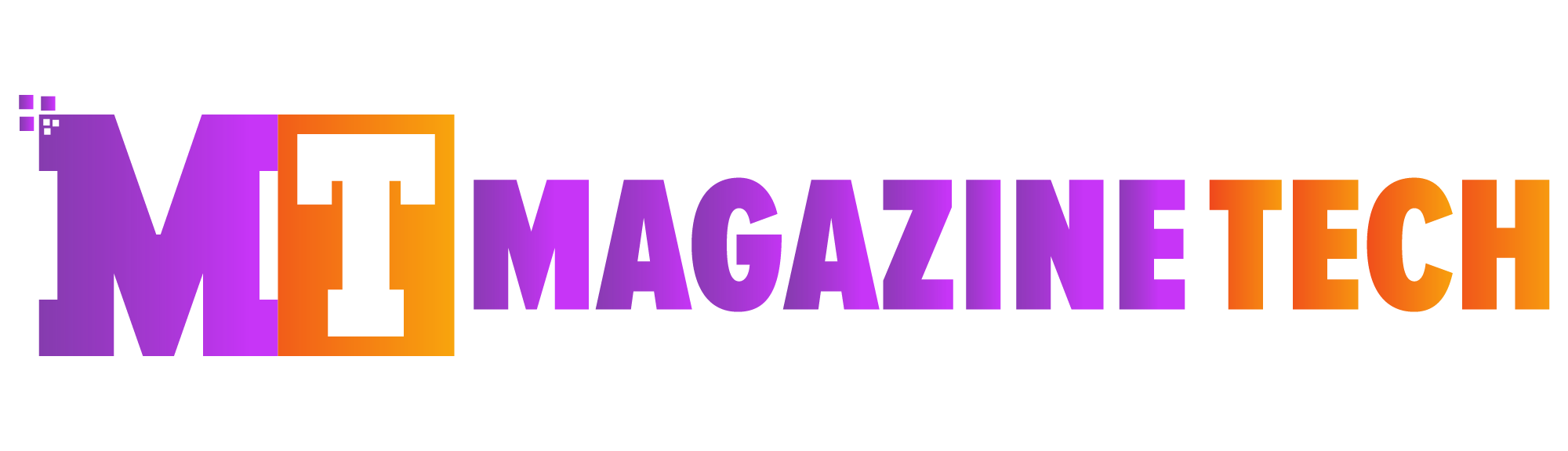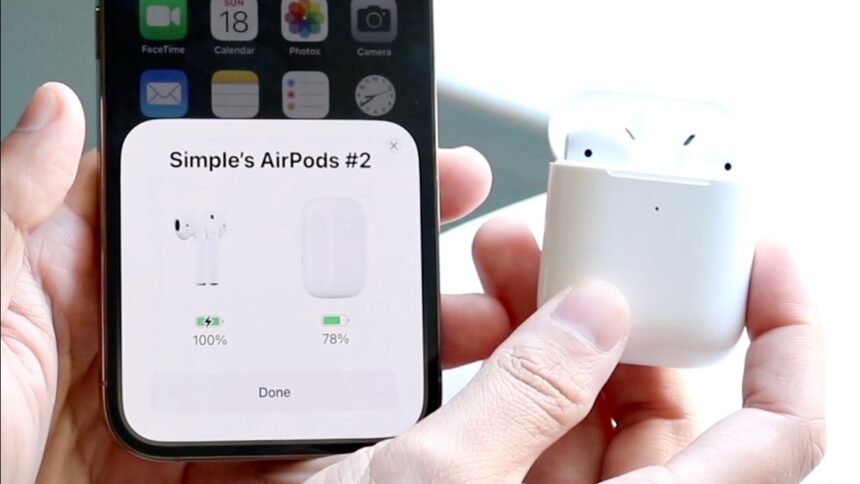The First Question Everyone Asks
If you just bought AirPods, you probably can’t wait to put them to the test. They promise to be free of tangled wires, have a sleek appearance, and are lightweight. But before you can enjoy that wireless magic, there’s one thing you need to figure out: how to connect AirPods.
The bright side? It’s much simpler than you might expect. Let me explain it to you.
Connecting AirPods to iPhone (The Easiest Way)
Because AirPods were made for iPhones, the process is incredibly simple. Get your iPhone unlocked. Locate the AirPods inside the case and open it close to your phone. Simply tap Connect, and a pop-up window will open immediately. That’s it. No more scrolling through menus. From now on, every time you open the case, your AirPods will connect automatically.
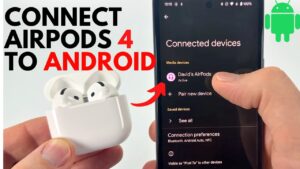
How to Connect AirPods to Android
AirPods are still enjoyable even if you don’t use an iPhone. They work like any other Bluetooth device to connect to Android phones: Open your phone’s Bluetooth settings.
Place your AirPods in the case and open the lid.
Hold the small button on the back until the light flashes white.
On your phone, select AirPods from the list.
And you’re done—wireless sound on Android without a problem.
Pairing AirPods with a Laptop or PC
Need AirPods for work meetings or online classes? On Windows, you can set them up as follows: Go to Bluetooth settings on your laptop.
Press the button on the back of the case until the light flashes after opening the case. On your laptop, click Add a Bluetooth device.
Select AirPods and click Connect. Now your AirPods will handle both sound and microphone for your calls.
How to Connect AirPods to MacBook
If you’re using a MacBook, the process feels just as natural as on iPhone.
Go to System Settings > Bluetooth.
Crack open the AirPods case. Click Connect after finding the AirPods in the list. If your AirPods are already linked to your Apple ID, they may connect automatically without extra steps.

Quick Fixes if AirPods Don’t Connect
Sometimes things don’t go smoothly. If your AirPods refuse to connect:
Verify that Bluetooth is active. Make sure the AirPods have enough charge.
Close and reopen the case.
Restart your device.
Holding the back button until the light turns amber and then white can be used to reset the AirPods if necessary. Most of the time, one of these steps solves the problem in seconds.
Simple Tips for a Better AirPods Experience
Learning how to connect AirPods is just the start. Here are a few ways to make them even better:
Rename them in Bluetooth settings so they’re easy to find.
Use the “Find My” app if you misplace them.
Keep them clean for clearer sound.
Update them through your iPhone so they run smoothly.
Everyday Use: A Quick Story
The first time I switched my AirPods from my phone to my laptop, I thought it would take forever. But in less than a minute, I was on a video call. That’s when I realized how handy they are—not just for music, but for work, study, and even casual conversations. Once you know the steps, switching between devices becomes second nature.
Final Thoughts
AirPods are designed to make life easier. They’re small, stylish, and surprisingly smart. The best part? Connecting them doesn’t require technical skills. Once you know how to connect AirPods, you can pair them with almost any device—iPhone, Android, or laptop—and enjoy a wire-free world.
So go ahead, pop them in, press connect, and let the music (or meeting) begin.
Meta Description: Want to know how to connect AirPods? This simple guide shows you how to pair them with iPhone, Android, and laptops so you can enjoy wireless sound anywhere.