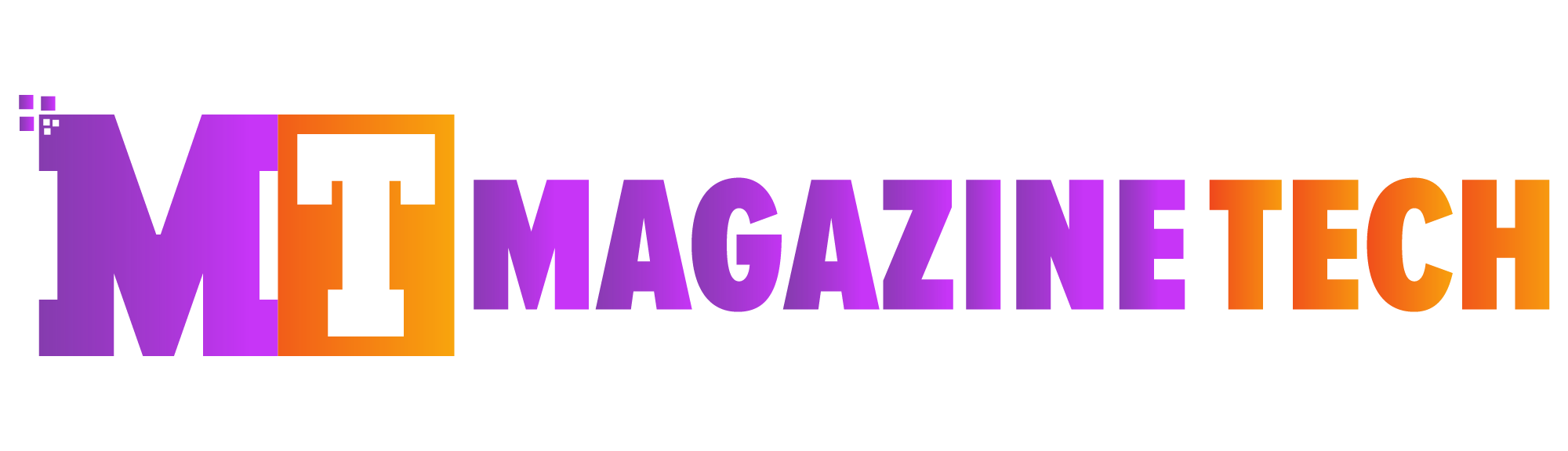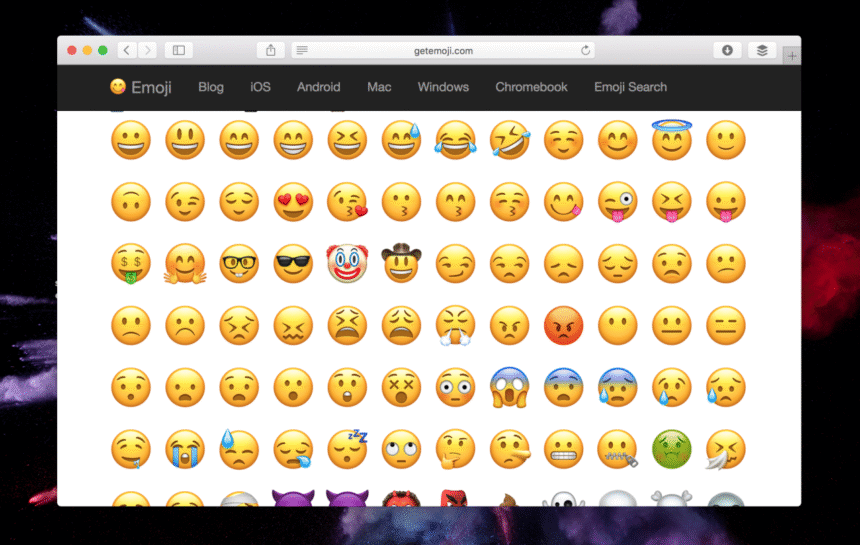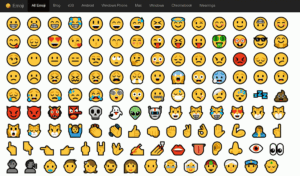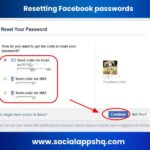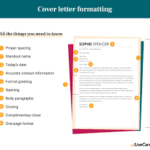When Lisa bought her first Chromebook for school, she expected everything to be simple. She learned how to browse, use Google Docs, and join online classes. But one thing confused her—emojis. While chatting with her friend, she realized she had no idea how to do emojis on Chromebook. She tried typing colon and parenthesis, but it didn’t feel the same. Where were all the colorful, expressive faces?
If you’ve found yourself wondering the same thing, you’re definitely not alone. Emojis are a huge part of how we communicate today. Whether you’re texting friends, sending emails, or commenting on social media, emojis help your words come alive. They add emotion, personality, and sometimes even humor.
Now, even though Chromebooks are made for simplicity and speed, some features—like emojis—aren’t always obvious. So, if you’re searching for a straightforward way to learn how to do emojis on Chromebook, keep reading. We’ll break it all down step-by-step.
Why Emojis Make a Big Difference
Before diving into the how, let’s talk about the why. Emojis aren’t just cute extras. They help people express feelings when tone and facial expression are missing. For example, saying “I’m fine” could sound cold. But “I’m fine 😊” feels warm and friendly.
Using emojis helps you connect with others, especially in digital conversations. A heart ❤️ shows care, a thumbs-up 👍 means agreement, and a laughing face 😂 can share a moment of joy. That’s why knowing how to do emojis on Chromebook isn’t just helpful—it’s important for better communication.
Simple Method #1: Use the Built-In Emoji Picker
Luckily, your Chromebook already has emojis built in. You just need to know where to find them.
Here’s how:
-
Open a place where you can type (like Gmail, Docs, or Messenger).
-
Right-click (or tap with two fingers on the touchpad) in the text box.
-
From the menu that pops up, click “Emoji”.
-
A panel will open showing different categories of emojis—choose the one you want.
That’s it! The emoji will be added to your message or document right away. This method works almost anywhere you can type, which makes it the most flexible and simple way to get started.
Shortcut Method #2: Use a Quick Key Combo
If you love using keyboard shortcuts, here’s one you’ll want to memorize. It’s perfect for fast access when you’re typing quickly.
Try this:
-
Press Search (🔍) + Shift + Spacebar.
This will immediately open the emoji menu. From there, use your mouse or arrow keys to pick the emoji you want. It’s fast, easy, and keeps your hands on the keyboard.
🌟 Subheading: How to Do Emojis on Chromebook Using Chrome Extensions
If you want more variety or features, Chrome has great tools for that too. You can add emoji extensions for quicker access or more options.
Here’s how:
-
Visit the Chrome Web Store.
-
Search for “Emoji Keyboard” or similar extensions.
-
Choose one like EmojiOne or JoyPixels, and click “Add to Chrome.”
-
Once added, click the extension icon anytime to browse and copy emojis.
Some extensions even offer GIFs and stickers, which can make your messages more creative and fun. Just copy and paste the emoji into any text box.
Using Emojis in Google Docs and Slides
Did you know you can use emojis in your school projects or presentations too? It’s not just for chatting.
In Google Docs:
-
Click Insert on the top menu.
-
Select “Special characters.”
-
In the search bar, type “emoji.”
-
Pick the emoji you want—it will appear right in your document.
In Google Slides:
-
Use the same method as Google Docs.
-
Or, simply copy an emoji from another place and paste it into your slide.
Adding emojis to slides or reports can make them more engaging and visually appealing, especially for younger audiences.
When and Where to Use Emojis (and When Not To)
While emojis are great, it’s important to use them the right way. Here are a few tips:
-
Keep it professional: One or two emojis in work or school communication is usually fine—but don’t overdo it.
-
Know your audience: What feels funny to you might feel confusing to someone else.
-
Use them for clarity, not clutter: Emojis should support your message, not replace it.
Using them wisely can strengthen your message. Using too many can weaken it. Balance is key.
Troubleshooting Emoji Issues on Chromebook
Sometimes things don’t go as planned. If the emoji menu doesn’t show up or emojis appear as boxes or question marks, here are a few things to try:
-
Restart your Chromebook.
-
Update your Chrome OS by going to Settings > About ChromeOS.
-
Check your language and input settings. Go to Settings > Advanced > Languages and Inputs.
-
Try a different website or app. Some platforms may not fully support emojis.
Most of the time, these simple steps solve the issue quickly.
Final Thoughts: Make Your Messages More Human
Now that you’ve learned how to do emojis on Chromebook, you have a whole new way to express yourself online. Whether you’re sending a thank-you email, chatting with friends, or writing a fun comment on social media, emojis help you show emotion that words alone sometimes miss.
Remember Lisa from the beginning? After she learned how to use emojis, her messages became more fun and expressive. She even helped her classmates learn how to do the same. It’s a small skill, but it can make a big difference.
So next time you want to share a laugh 😂, send a heart ❤️, or just say hello 👋, go ahead—use an emoji. Your Chromebook is more expressive than you thought.
Meta Description:
Want to express yourself with fun symbols on your device? This guide shows you how to do emojis on Chromebook in the easiest ways possible—step-by-step with tips, tricks, and more.