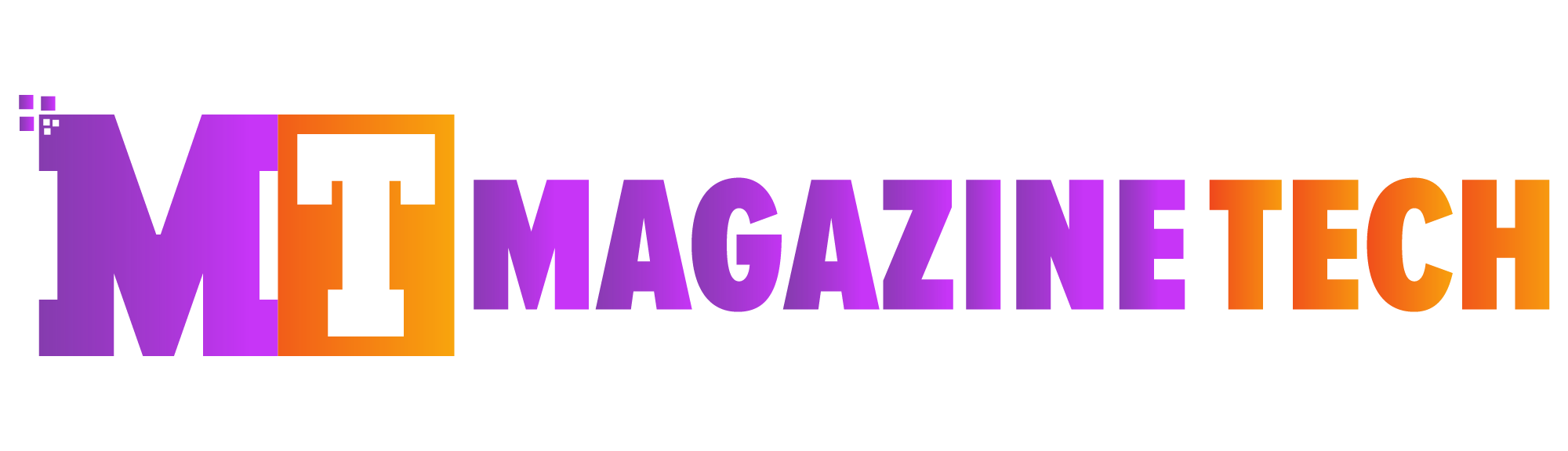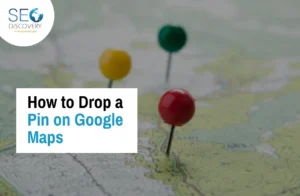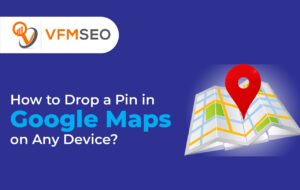Whether you’re traveling in a new city, trying to remember where you parked, or simply want to share a hidden gem with a friend, knowing how to drop a pin is incredibly helpful. Though many people use digital maps every day, they often miss out on this simple yet powerful feature.
Think about all the times you’ve stumbled upon a place you didn’t want to forget. Maybe it was a quiet spot by the lake or a food truck that wasn’t listed online. Learning how to drop a pin allows you to mark that spot with just a tap—and find it again anytime you like.
What makes it even better is that it’s not only useful for personal reasons but also for helping others. Once you know how to drop a pin, you can share any location with friends, family, or co-workers in seconds. No more vague directions or confusing texts.
What Is a Pin on a Map?
Before we go into the steps, let’s understand what a pin actually is. In apps like Google Maps or Apple Maps, a pin is a marker you place at a specific location. This can be your current spot or any point on the map—even places without an address.
For instance, suppose you’re in a large park, and your group plans to meet near a certain statue. Since the statue might not have an official name on the map, simply dropping a pin there and sharing it will save everyone time.
Now, let’s walk through the steps of how to drop a pin on different devices.
Step-by-Step: How to Drop a Pin on Mobile and Desktop
1. On a Smartphone (Google Maps – Android/iPhone)
-
Open the Google Maps app.
-
Use your fingers to move the map and find the location you want to mark.
-
Tap and hold on the desired spot.
-
A red pin will appear with a box at the bottom showing information.
-
From there, you can:
-
Save the location
-
Label it (like “Weekend Spot” or “Parking”)
-
Share it directly through apps or text
-
Get directions to or from that pin
-
2. On a Desktop Computer (Google Maps – Browser)
-
Visit maps.google.com.
-
Navigate and zoom in to the area you want to mark.
-
Click on the exact location on the map.
-
A grey pin will drop, and a box will appear at the bottom.
-
You can then click to:
-
Save the place
-
Share it via link
-
Add a label or note
-
Knowing how to drop a pin on both phone and computer gives you flexibility—use it when planning trips, during events, or even while giving directions to someone.
When Dropping a Pin Saves the Day: A Quick Story
Let’s take a real example. Maya, a student in New York City, once attended a music festival in a giant open park. With no visible landmarks, it was easy to get turned around. She dropped a pin at the entry gate before walking into the crowd. Hours later, when she needed to meet a friend—or just find her way back—she had that exact spot saved.
Another time, Alex, who works as a home inspector, used pins to mark clients’ homes throughout the week. By organizing pins into a list, he could easily plan efficient driving routes without retyping addresses over and over again.
In both situations, dropping a pin turned a possible headache into a smooth experience.
Where You Can Drop Pins Besides Google Maps
While Google Maps is the most popular, other apps also let you drop pins:
-
Apple Maps: Tap and hold a spot to drop a pin. Great for iPhone users.
-
Waze: Mostly for driving, but you can save and share places as favorites.
-
Maps.me: Perfect for offline use during hiking or international travel.
-
Gaia GPS: Designed for hikers and outdoor explorers to mark trails and waypoints.
If you’re often off the grid, apps like Maps.me or Gaia GPS can be better than Google Maps. And if you use Apple products, sticking to Apple Maps might feel more natural.
How to Drop a Pin and Share It With Someone
One of the most useful parts of dropping a pin is being able to share it instantly. Once your pin is dropped:
-
Tap or click on the pin.
-
Hit the “Share” or “Send” option.
-
Choose how you want to share it—through messaging apps, email, or a direct link.
This comes in handy when:
-
Meeting someone at a hard-to-find location
-
Sending a friend directions to a remote event
-
Helping delivery drivers get to the exact spot
In just a few taps, you turn confusion into clarity.
Tips and Tricks for Better Pin-Dropping
To make the most out of dropping pins, keep these tips in mind:
-
Use Labels: Label pins with names or purposes like “Camping Spot” or “Gym Entrance.”
-
Create Maps: In Google Maps, you can create a custom map with several pins for a road trip or event.
-
Download Areas Offline: When you travel to places with poor reception, save the area and pins ahead of time.
-
Keep It Organized: If you drop pins often, organize them into folders or lists.
By doing these small things, you make it much easier to keep track of useful spots.
Final Thoughts: A Small Action With Big Benefits
As you can see, learning how to drop a pin is incredibly easy—but the benefits are huge. It helps you save places that matter, avoid confusion, and make sharing locations quick and accurate.
From remembering a unique café in a side alley to guiding a friend through a crowded festival, dropping a pin gives you full control over your map. And now that you know how to do it, you’ll probably wonder how you ever lived without it.
Meta Description: Learn how to drop a pin on maps using your phone or computer. This simple guide explains when, why, and how to use pins to save or share locations effortlessly.