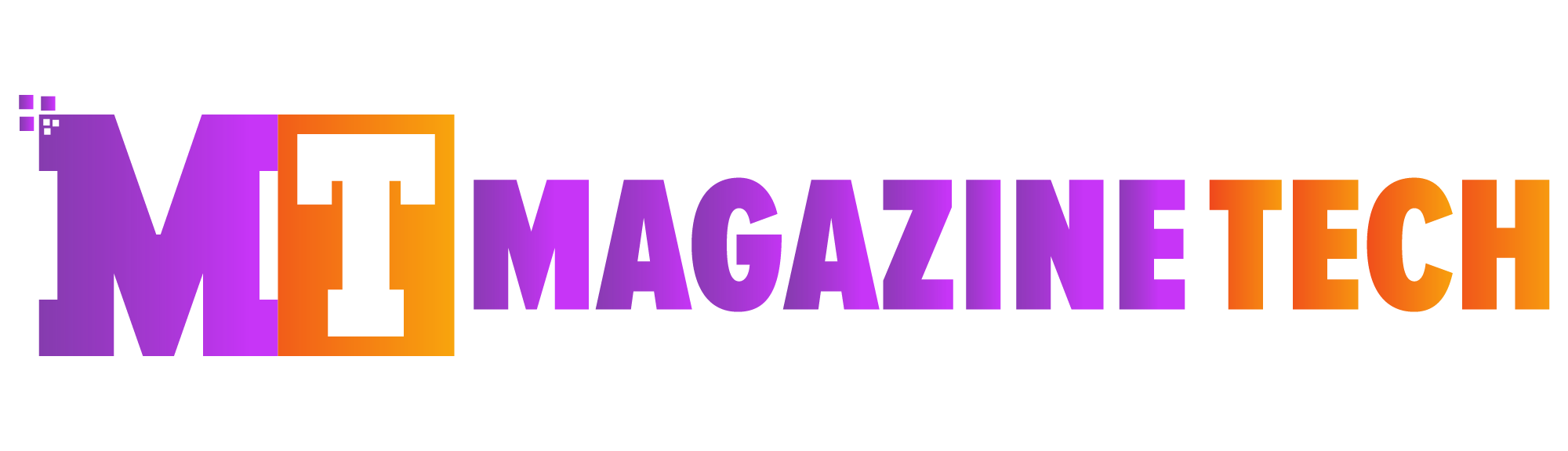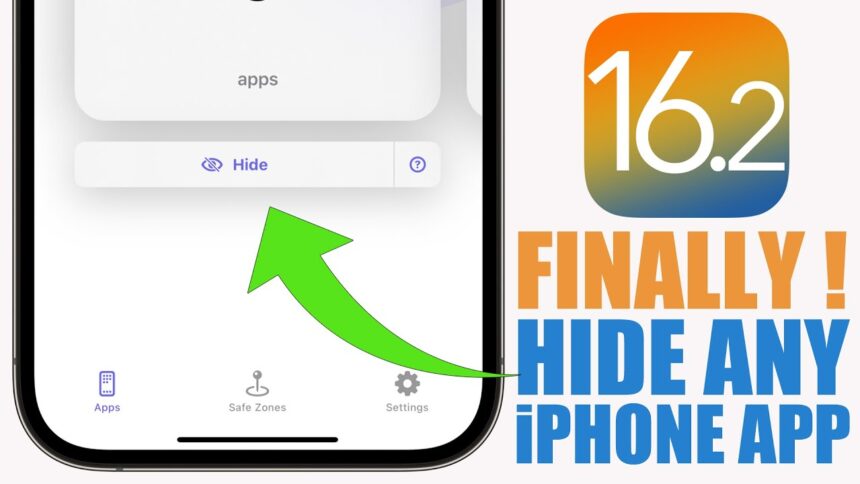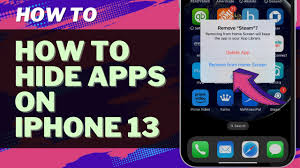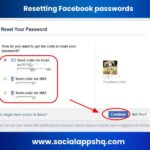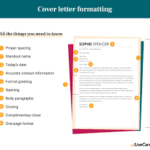Have you ever wanted to keep certain apps away from prying eyes? Whether you’re trying to reduce clutter or maintain privacy, knowing how to hide apps on iPhone can be incredibly helpful. Maybe you’ve got a few personal apps you’d rather not display, or you simply want a cleaner, more organized home screen. Either way, Apple offers several clever options to do just that.
Let’s face it — our phones are personal. We use them for everything from managing finances and tracking health to messaging friends and watching videos. Because of this, learning how to hide apps on iPhone isn’t just about keeping secrets — it’s about taking control over how your device looks and feels. Even better, the solutions are quick, reversible, and don’t require downloading any extra software.
In this guide, we’ll walk you through multiple ways to keep your apps out of sight without uninstalling them. Whether you’re a tech pro or a complete beginner, you’ll find something that suits your needs.
Why Hiding Apps Might Make Sense
There’s no one reason why people want to hide apps — there are many. You may want to prevent kids from opening certain apps, avoid distractions from social media, or simply protect your privacy. For example:
-
You use a budgeting app and don’t want others seeing it
-
You’ve downloaded a surprise gift tracker app for a family member
-
You want to avoid clutter by hiding rarely used apps
No matter the reason, Apple gives you the tools. And the best part? You don’t need to be tech-savvy to use them.
1. Use the App Library to Remove Apps from the Home Screen
One of the simplest ways to hide apps is by using the App Library, which automatically sorts your apps in categories like “Productivity,” “Social,” and “Entertainment.”
To hide an app using App Library:
-
Locate the app on your home screen.
-
Press and hold the app until a menu appears.
-
Tap Remove App.
-
Choose Remove from Home Screen (not delete).
The app will now be hidden from the home screen, but you can still access it anytime from the App Library or using search.
This is a fantastic way to clean up your home screen without losing access to anything important.
2. Tuck Apps Away in a Folder
If you’re not ready to remove apps from your screen entirely, another method is to use folders to keep things out of plain view.
Here’s how:
-
Tap and hold any app and drag it onto another app — this will create a folder.
-
Move the app you want to hide into that folder.
-
To hide it better, drag it to the second or third page of the folder.
You can even rename the folder something generic like “Extras” or “Tools” to make it less noticeable.
While this method doesn’t technically hide the app, it keeps it tucked away where people are unlikely to browse.
3. Hide Apps on iPhone Using Screen Time
This is one of the more secure ways to keep certain apps out of sight. Screen Time lets you limit access to apps and even disable Apple’s built-in ones like Safari, Mail, and FaceTime.
To hide apps through Screen Time:
-
Go to Settings > Screen Time.
-
Tap Content & Privacy Restrictions and enable the feature.
-
Tap Allowed Apps.
-
Toggle off any apps you want to hide.
Once toggled off, the apps will disappear from your screen, search, and even the App Library. To bring them back, simply toggle them back on.
You can also set a Screen Time passcode to ensure no one else changes the settings. This method is especially useful for parental control or safeguarding work-related apps.
4. Make Apps Invisible in Purchase History
Sometimes, the goal isn’t to hide an app from your screen, but from your purchase history — especially if you share your Apple ID with someone.
To do this:
-
Open the App Store and tap your profile icon.
-
Tap Purchased > My Purchases.
-
Find the app you want to hide.
-
Swipe left and tap Hide.
While this doesn’t remove the app from your phone, it does make it disappear from your account’s visible purchase list.
5. Temporarily Lock Your Phone to One App with Guided Access
Although this doesn’t hide apps permanently, Guided Access allows you to limit your iPhone to just one app — essentially hiding everything else.
Steps to enable Guided Access:
-
Go to Settings > Accessibility > Guided Access.
-
Turn it on and set a passcode.
-
Open the app you want to allow.
-
Triple-click the side or home button and start Guided Access.
Now, whoever is using your phone can’t exit that app unless they enter the passcode. It’s perfect for keeping everything else locked down temporarily.
Heading: How to Hide Apps on iPhone Without Losing Them
By now, you know that it’s completely possible to hide apps on iPhone without deleting them. Each method lets you choose how visible your apps are, depending on your needs. Better yet, every technique is easy to reverse. That means you can bring apps back whenever you want.
These methods are ideal for:
-
Keeping your home screen organized
-
Protecting sensitive information
-
Avoiding distractions from certain apps
-
Managing app access for children or guests
And remember: even if the app is hidden, you can still open it using Spotlight Search unless you’ve restricted it using Screen Time.
Bonus Tips for Smarter App Management
Here are a few extra tricks to help you manage your hidden apps:
-
Use App Suggestions: In the App Library, iPhone uses AI to predict the apps you’ll need next.
-
Organize Regularly: Take a few minutes each week to tidy up your screens.
-
Check Privacy Settings: Just because an app is hidden doesn’t mean it’s secure. Review what data each app has access to in Settings > Privacy.
-
Utilize Face ID or Touch ID: For extra protection, some apps offer biometric lock options.
Final Words: Control Your iPhone, Your Way
Knowing how to hide apps on iPhone gives you more than just privacy — it gives you control. Whether you’re protecting personal information, simplifying your screen, or reducing distractions, these methods let you customize your phone to match your lifestyle.
So, the next time someone asks to borrow your iPhone, you won’t have to panic. With just a few taps, you can keep what matters private and bring it back only when you need it.
Want to keep certain apps private on your iPhone? Discover how to hide apps on iPhone using quick, easy methods that anyone can follow. From Screen Time to folders, learn the best ways to keep your screen clutter-free and secure.