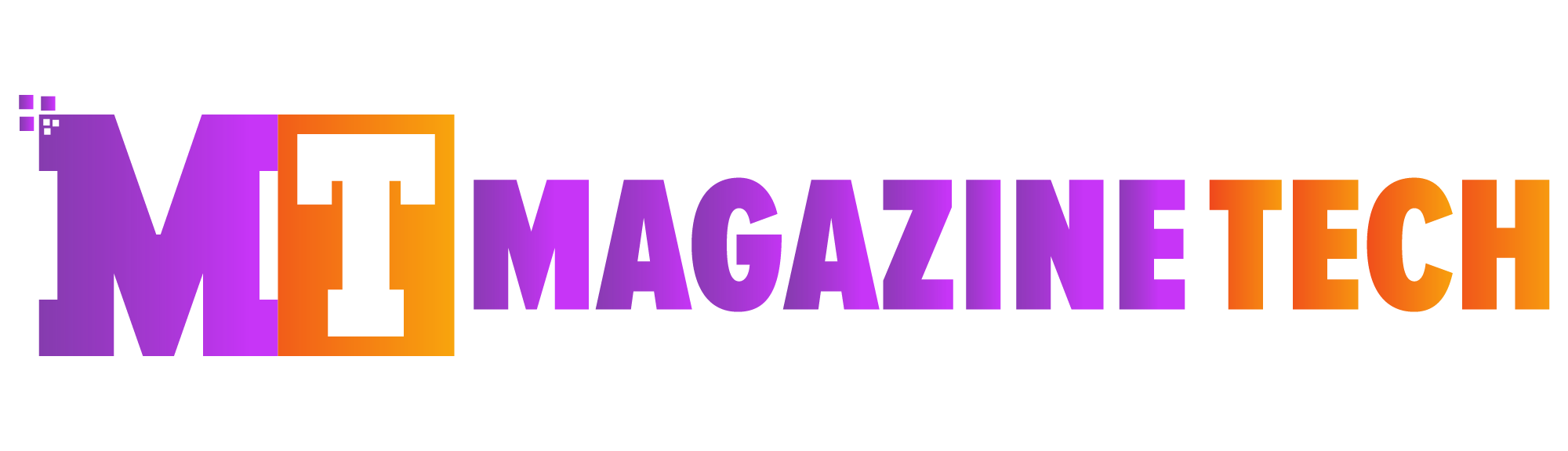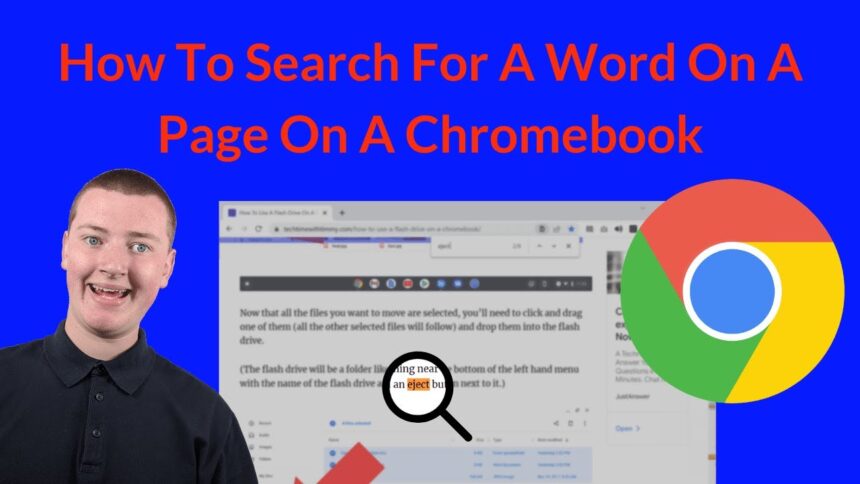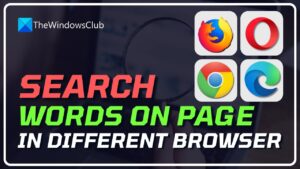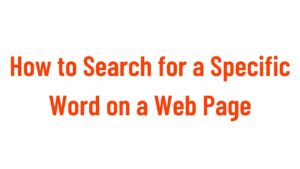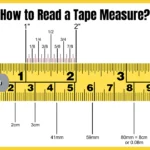When you’re browsing the internet, reading a long document, or even reviewing a web page, finding specific words or phrases can sometimes feel like a daunting task. Fortunately, there are several methods you can use to search for words on a page, which can save you time and effort. Whether you’re looking for a particular term in a web page, a PDF, or even a Word document, knowing how to search for words on a page is an essential skill in today’s digital world.
In this guide, we will walk you through the different ways to search for words on a page across various platforms and devices, and help you master this important skill.
Why Searching for Words on a Page is Important
Searching for words on a page allows you to navigate large bodies of text more efficiently. Instead of manually scanning paragraphs of content, you can pinpoint specific words or phrases instantly. This is particularly useful when you are reading long articles, books, or legal documents and need to find references or key information quickly.
Methods to Search for Words on a Page
1. Using the Browser’s Search Function
One of the easiest and most common ways how to search for words on a page is through your web browser. Most modern browsers, such as Google Chrome, Firefox, Safari, and Microsoft Edge, come with built-in search functionality. Here’s how you can search for words on a page in a web browser:
- Open the webpage you want to search.
- Press Ctrl + F (Windows) or Command + F (Mac). This will open a small search box in the top or bottom corner of your browser.
- Type the word or phrase you’re looking for in the search box. The browser will automatically highlight all instances of that word on the page.
- You can use the up and down arrows in the search box to navigate between occurrences of the word.
This method is effective for quickly locating words on a page without needing to scroll through the entire document.
2. Searching in PDFs
PDF documents are commonly used for official documents, ebooks, and more. To search for words in a PDF, the method is very similar to searching in a browser. Most PDF readers, including Adobe Acrobat Reader, allow you to search within a document using the following steps:
- Open your PDF file in a PDF reader.
- Press Ctrl + F (Windows) or Command + F (Mac) to bring up the search function.
- Enter the word or phrase you want to find.
- The PDF reader will highlight all occurrences of the word in the document.
Some advanced PDF readers even provide additional options for narrowing down the search, such as case sensitivity and searching for entire phrases.
3. Using the “Find” Option in Word Processors
If you’re working in a word processor like Microsoft Word, Google Docs, or LibreOffice, you can use the built-in search function to quickly locate words on a page:
- Open the document in your word processor.
- Press Ctrl + F (Windows) or Command + F (Mac) to activate the search box.
- Type in the word or phrase you’re looking for, and the word processor will highlight all instances in the document.
Some word processors also offer advanced search options, such as searching for specific formatting, whole words, or matching case.
4. Using Advanced Search Options
In some applications and devices, you may need more advanced search options how to search for words on a page. Here’s how you can use these advanced features:
- Wildcard Searches: In some search tools, you can use wildcard characters (such as an asterisk ) to search for variations of a word. For example, searching for “run” would return “run,” “running,” “runner,” and so on.
- Phrase Search: In Google and other search engines, you can search for an exact phrase by putting the phrase in quotes. For example, searching for “how to search for words on a page” will only return results with that exact phrase.
- Case Sensitivity: Some search tools allow you to search for words with case sensitivity, which means the search will differentiate between uppercase and lowercase letters. This feature can be particularly useful when you’re dealing with technical terms or acronyms.
5. Searching for Words on a Page on Mobile Devices
If you’re browsing the web or reading a document on a mobile device, you can still search for words on a page. Here’s how:
- For Safari on iPhone/iPad: Tap the Share button, then tap Find on Page. Enter the word or phrase, and Safari will highlight the results.
- For Google Chrome on Android: Tap the three dots in the upper-right corner, then select Find in Page. Enter your search term, and Chrome will highlight all matches on the page.
These mobile search functions make it easy to find specific words even when you’re on the go.
How to Improve Your Search Skills
While using search functions is a great way to quickly locate specific words on a page, there are several techniques you can use to improve your search efficiency:
- Use Specific Keywords: If your search results are too broad, try narrowing down your keywords. Instead of searching for “dog,” search for “golden retriever” if you want more specific results.
- Search Within a Domain: If you’re looking for words on a page within a specific website, you can use Google’s site-specific search. Just type “site:example.com search term” into Google, and it will return results only from that site.
- Refine Your Search Terms: If your initial search yields too many results, try adding more specific terms or using filters (such as file type or date) to narrow your results.
- Use Boolean Operators: In some advanced search tools, you can use Boolean operators like AND, OR, and NOT to refine your search. For example, “apple AND orange” will return results that contain both words, while “apple NOT orange” will exclude results with the word “orange.”
FAQs About Searching for Words on a Page
1. Why is it important to know how to search for words on a page?
Knowing how to search for words on a page can save you time, help you quickly find relevant information, and prevent you from having to read through large amounts of text. It’s especially useful when dealing with long documents or web pages.
2. Can I search for words on a page in any type of document?
Yes! Most document types, such as web pages, PDFs, Word documents, and text files, have a built-in search function. The specific steps may vary depending on the platform or application, but the overall concept remains the same.
3. How do I search for an exact phrase on a page?
To search for an exact phrase, put the phrase in quotation marks. For example, searching for “how to search for words on a page” will return results with that exact phrase in the document.
4. Can I search for words on a page on mobile devices?
Yes, both iPhones and Android devices have built-in search functions in their browsers. You can search for words on a page in Safari on iPhone/iPad and Google Chrome on Android using the respective “Find on Page” features.
5. Are there any limitations when searching for words on a page?
While the search functions in most applications and browsers are powerful, they may have some limitations, such as not supporting advanced search features in certain formats, like image-based PDFs. Some search tools might also have difficulty finding words that are part of images or non-text elements.
Conclusion
Mastering the ability to search for words on a page is an essential skill in navigating the digital world. Whether you’re reading an online article, reviewing a lengthy report, or studying a complex document, knowing how to search for words on a page can significantly improve your productivity and efficiency.
With the methods outlined in this guide, you can easily search for specific words or phrases across different platforms, devices, and file types. From simple browser searches to advanced techniques in word processors and PDFs, you now have the tools to make searching for words on a page a breeze.
By following these tips and using the right tools, you can enhance your ability to find critical information quickly and with minimal effort. Whether you’re working on a project, researching for school, or just trying to find an interesting piece of information, the ability to search effectively is a valuable skill that can save you time and make your work more efficient.
Meta Description: Learn how to search for words on a page efficiently, whether you’re using a web browser or a PDF document.